Mozilla Unveils Plans for New 'AI Window' Browsing Mode in Firefox, Opens Signups
Fri, 14 Nov 2025 13:37:14 GMT
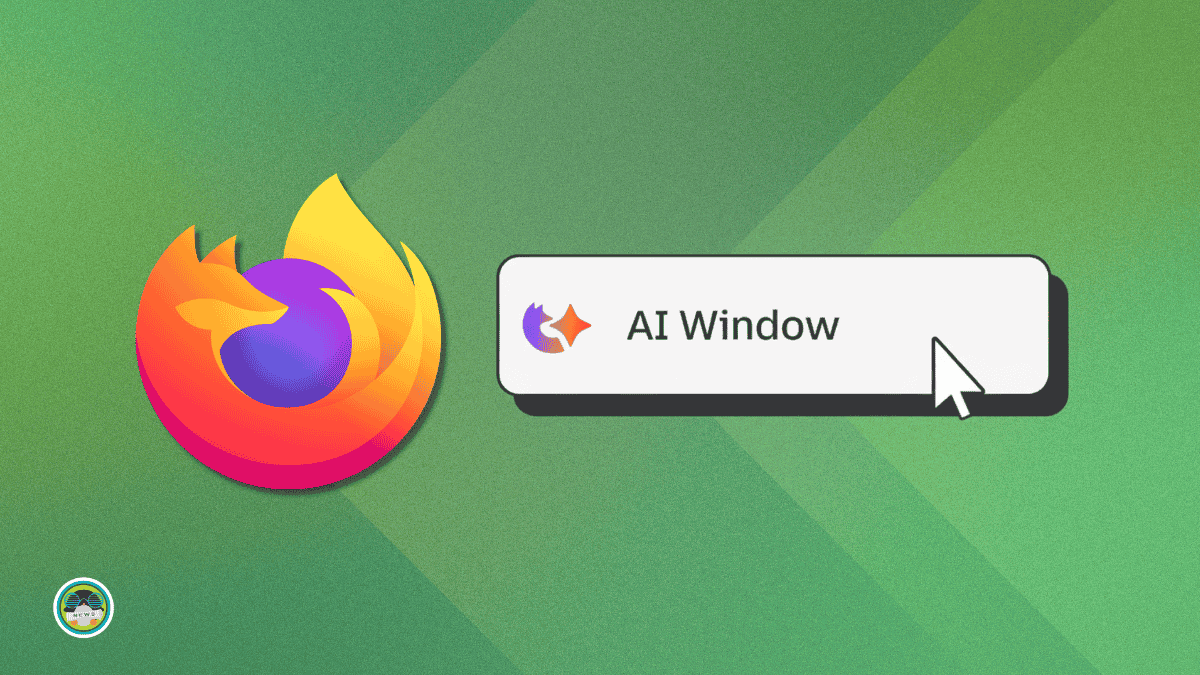
Firefox has been pushing AI features for a while now. Over the past year, they've added AI chatbots in the sidebar, automatic alt text generation, and AI-enhanced tab grouping. It is basically their way of keeping up with Chrome and Edge, both of which have gone all-in on AI.
Of course not everyone is thrilled about AI creeping into their web browsers, and Mozilla (the ones behind Firefox) seems to understand that. Every AI feature in Firefox is opt-in. You can keep using the browser as you always have, or flip on AI tools when you actually need them.
Now, they are taking this approach a step further with something called AI Window.
Firefox AI Window: What's Cooking?
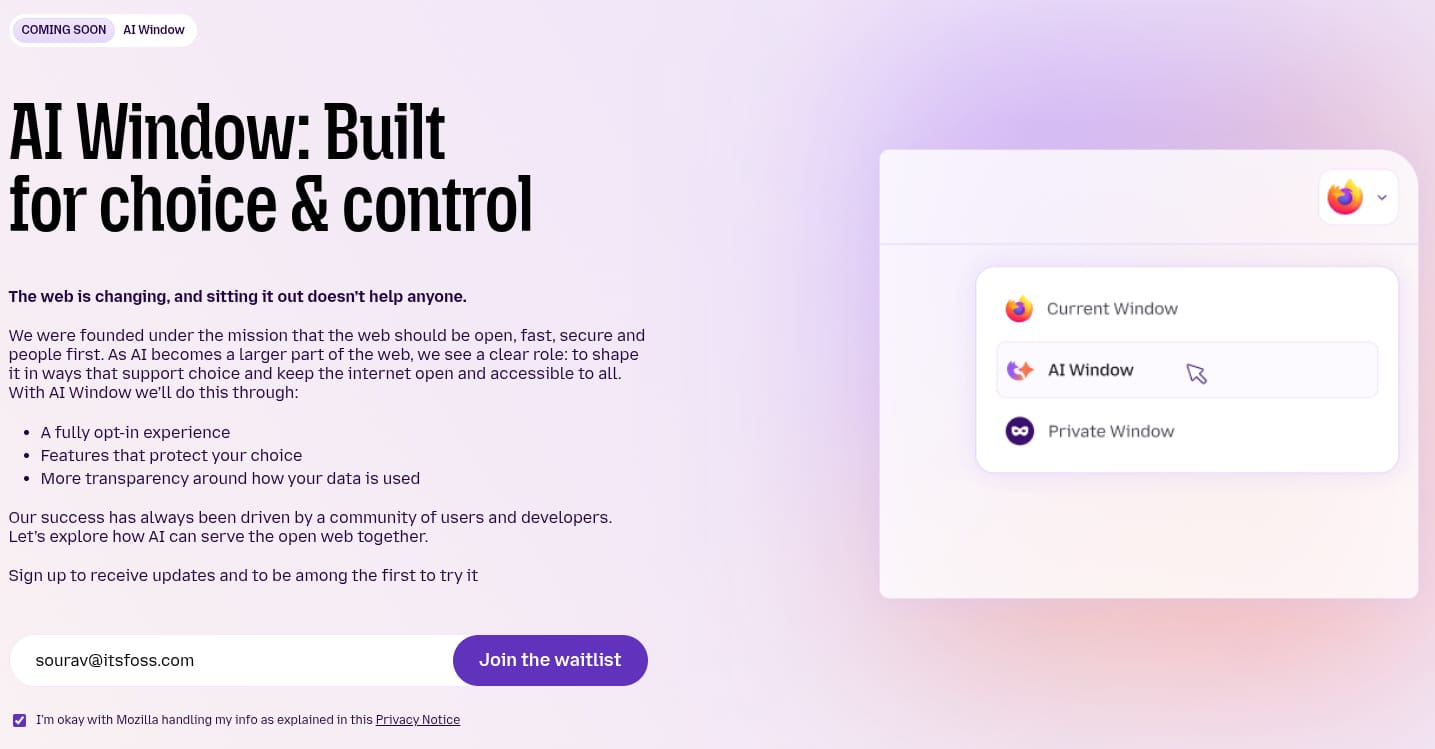
Mozilla has announced it's working on AI Window, a new browsing mode that comes with a built-in AI assistant. Think of it as a third option alongside the Classic browsing mode and Private Window mode.
Before you get angry, know that it will be fully optional. Switch to AI Window when you want help, or just ignore it entirely. Try it, hate it, disable it. Mozilla's whole pitch is that you stay in control.
On the transparency front, they are making three commitments:
- A fully opt-in experience.
- Features that protect your choice.
- More transparency around how your data is used.
Why bother with all this, you ask? Mozilla sees AI as part of the web's future and wants to shape it their way. They figure ignoring AI while it reshapes the web doesn't help anyone, so they want to steer it toward user control rather than watch browsers from AI companies (read: Big Tech) lock people in.
Ajit Varma, the Vice President and Head of Product at Firefox, put it like this:
We believe standing still while technology moves forward doesn’t benefit the web or humanity. That’s why we see it as our responsibility to shape how AI integrates into the web — in ways that protect and give people more choice, not less.
The feature isn't live. Mozilla's building it "in the open" and wants feedback to shape how it turns out. If you want early access, there's a waitlist at firefox.com/ai to get updates and first dibs on testing.
Suggested Read 📖
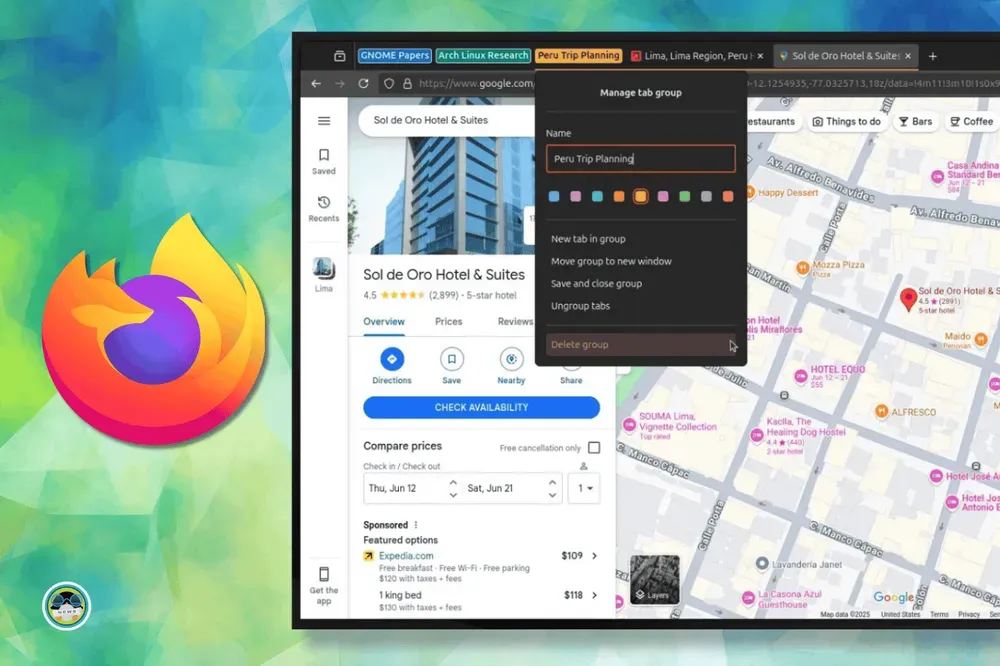

Recommended Comments