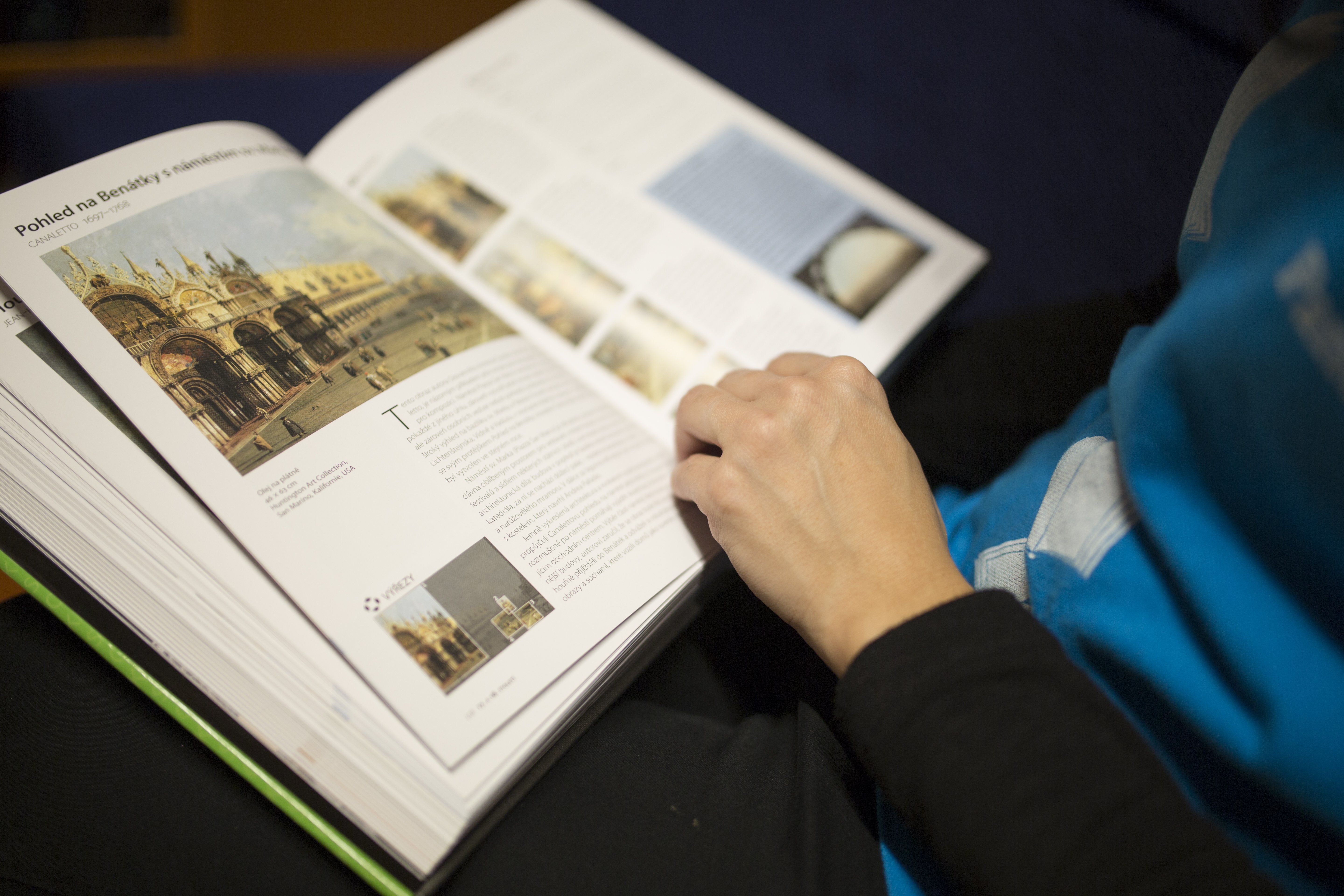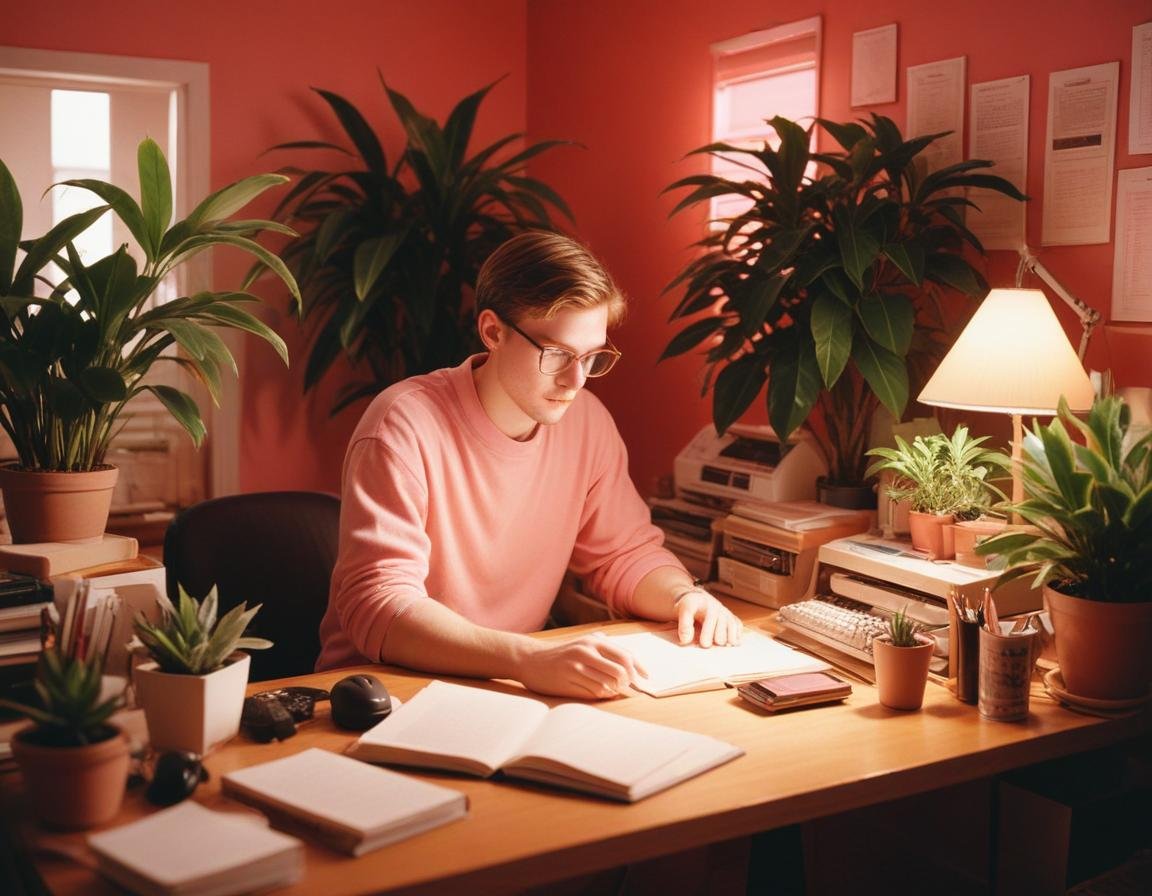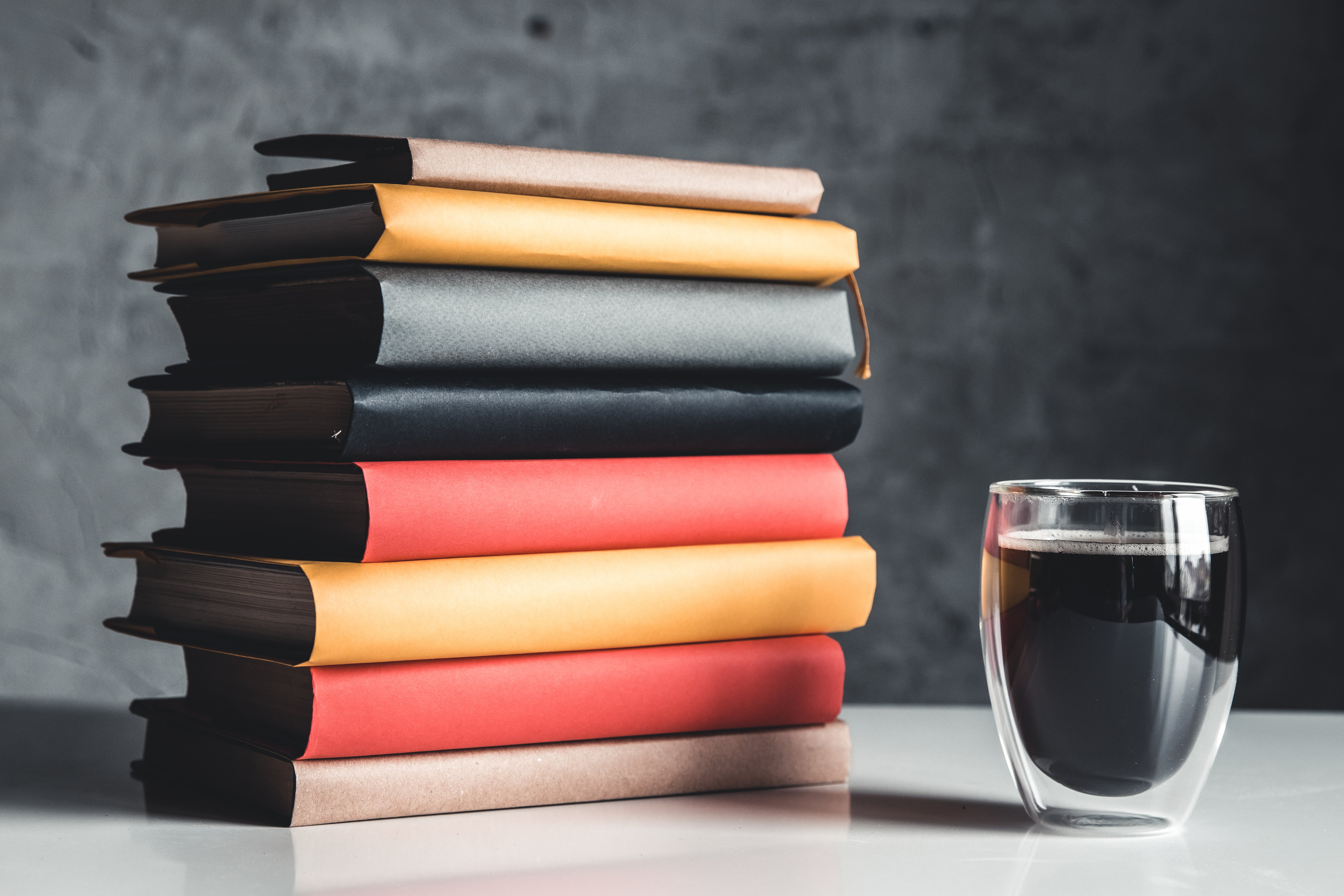- 0 Comments
- 7514 views
Welcome to CodeNameJessica
✨ Welcome to CodeNameJessica! ✨
💻 Where tech meets community.
Hello, Guest! 👋
You're just a few clicks away from joining an exclusive space for tech enthusiasts, problem-solvers, and lifelong learners like you.
🔐 Why Join?
By becoming a member of CodeNameJessica, you’ll get access to:
✅ In-depth discussions on Linux, Security, Server Administration, Programming, and more
✅ Exclusive resources, tools, and scripts for IT professionals
✅ A supportive community of like-minded individuals to share ideas, solve problems, and learn together
✅ Project showcases, guides, and tutorials from our members
✅ Personalized profiles and direct messaging to collaborate with other techies
🌐 Sign Up Now and Unlock Full Access!
As a guest, you're seeing just a glimpse of what we offer. Don't miss out on the complete experience! Create a free account today and start exploring everything CodeNameJessica has to offer.
CodeName Blogs
Featured Entries
- 0 Comments
- 7506 views
- 0 Comments
- 8282 views
- 0 Comments
- 6979 views
- 0 Comments
- 8286 views
- 0 Comments
- 152 views
- 0 Comments
- 210 views
- 0 Comments
- 224 views
- 0 Comments
- 163 views
- 0 Comments
- 182 views
- 0 Comments
- 248 views
- 0 Comments
- 165 views
- 0 Comments
- 208 views
- 0 Comments
- 231 views
- 0 Comments
- 160 views
- 0 Comments
- 164 views
- 0 Comments
- 164 views
- 0 Comments
- 148 views
- 0 Comments
- 193 views
- 0 Comments
- 7514 views
- 0 Comments
- 6794 views
- 0 Comments
- 7506 views
- 0 Comments
- 7350 views
- 0 Comments
- 148 views
- 0 Comments
- 130 views
- 0 Comments
- 166 views
- 0 Comments
- 4372 views
- 0 Comments
- 241 views