Use Proxmox for Virtual Machines
Fri, 22 Aug 2025 14:55:01 +0530
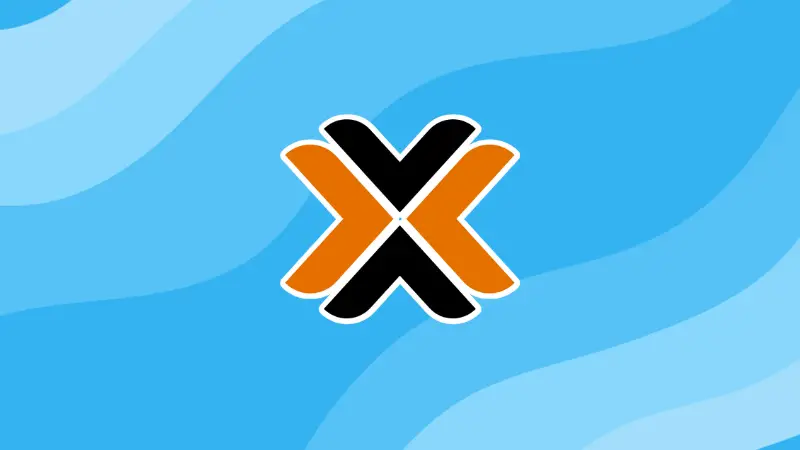
Proxmox is a type-1 hypervisor that you install on a physical server. And then you use it to create numerous virtual machines and containers, manage them, create clusters with them, and what not.
If you would like to learn virtualization or you would like to create a setup that involves using dedicated hardware for various Linux servers, Proxmox is the force to reckon with.
If you are getting started with Proxmox, you are at the right place. You'll get all the essentials of Proxmox in this mini-course.
And this Proxmox tutorial series is loved by our readers 👇
Earl Wertheimer, IT Consultant in Montreal, Canada
What will you learn?
Here's what you'll learn in this Proxmox course:
- Installing Proxmox
- Creating virtual machines
- Creating containers
- Adding shared storage
- Backup and restores VMs
- Clone and templates
- Clustering and high availability
- Upgrading Proxmox
By the end of this course, you'll be able to start using Proxmox for your homelab or work setup where you can deploy multiple servers in VMs or containers and manage them effectively.
Prerequisite
The course presumes that you are already managing Linux servers and you are completely new to the concept of virtual machines.
While it is not a deal-breaker, previous experience with virtual machines will be helpful.
How to use this mini-course?
It's quite simple actually. The course is divided into chapters. The chapters of the series are always visible in the left sidebar and you can easily switch between them. The sub-sections of a chapter are located in the right sidebar.
The next and previous chapter navigation are also present at the bottom of each chapter.
For any doubts, you can always use the comment section available under each chapter.
Let's start learning Proxmox!
Recommended Comments