ZHS Autosuggestion
By: Joshua Njiru
Wed, 15 Jan 2025 18:21:02 +0000
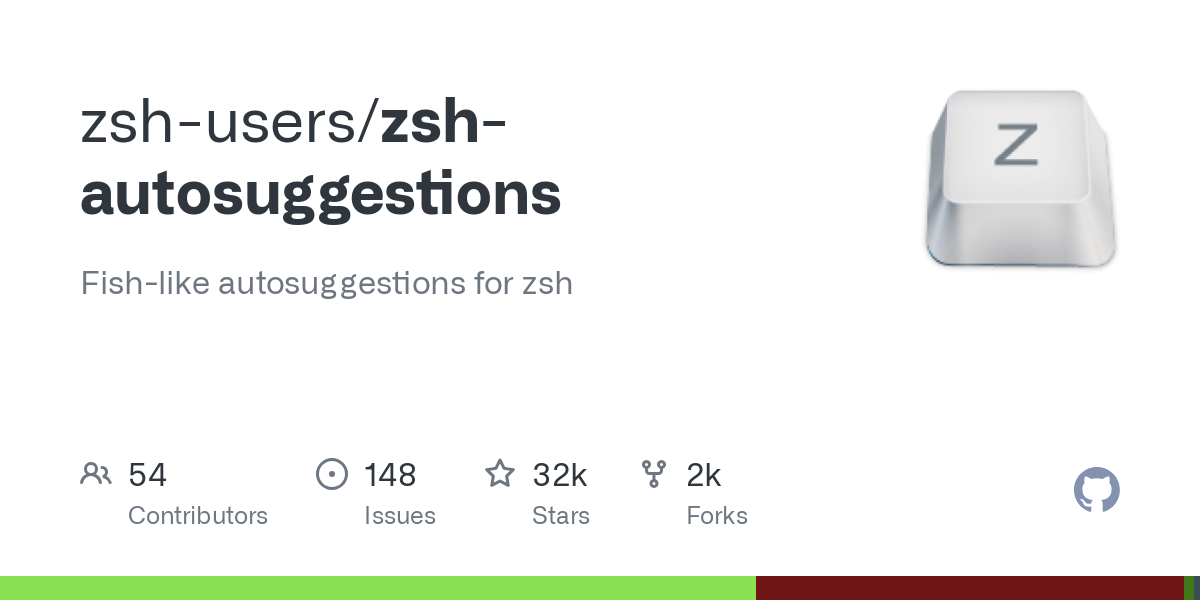
Mastering zsh-autosuggestions: A Comprehensive Guide
By: Joshua Njiru
Date: Wednesday, January 15, 2025
Working in the terminal can become significantly more efficient with the right tools. One such powerful plugin is zsh-autosuggestions, designed for the Z shell (zsh). This guide covers everything you need to know to harness the full potential of this productivity-enhancing tool.
What Is zsh-autosuggestions?
zsh-autosuggestions is a plugin for zsh that offers command suggestions as you type. These suggestions are based on your command history and completions, appearing in light gray text. You can accept them with the right arrow key or other configured keybindings, streamlining command-line navigation and reducing typing errors.
Key Benefits
The plugin provides several advantages, making it a favorite among developers and system administrators:
Minimizes typing errors by suggesting previously used commands.
Speeds up command-line navigation with fewer keystrokes.
Simplifies recall of complex commands you've used before.
Provides instant feedback as you type.
Integrates seamlessly with other zsh plugins and frameworks.
Installation Guide
You can install zsh-autosuggestions through various methods based on your setup.
Using Oh My Zsh
If you are using Oh My Zsh, follow these steps:
Clone the repository into your Oh My Zsh plugins directory:
git clone https://github.com/zsh-users/zsh-autosuggestions ${ZSH_CUSTOM:-~/.oh-my-zsh/custom}/plugins/zsh-autosuggestionsAdd the plugin to your
.zshrcfile:plugins=(... zsh-autosuggestions)Apply the changes by restarting your terminal or running:
source ~/.zshrc
Manual Installation
For a manual installation:
Clone the repository:
git clone https://github.com/zsh-users/zsh-autosuggestions ~/.zsh/zsh-autosuggestionsAdd the following line to your
.zshrcfile:source ~/.zsh/zsh-autosuggestions/zsh-autosuggestions.zshApply the changes:
source ~/.zshrc
Configuration Options
zsh-autosuggestions is highly customizable. Here are some essential options:
Changing Suggestion Strategy
You can control how suggestions are generated:
ZSH_AUTOSUGGEST_STRATEGY=(history completion)
Customizing Appearance
Modify the suggestion color to match your preferences:
ZSH_AUTOSUGGEST_HIGHLIGHT_STYLE='fg=8'
Modifying Key Bindings
Set custom keys for accepting suggestions:
bindkey '^[[' autosuggest-accept # Alt + Enter
Tips for Maximum Productivity
Use partial suggestions: Start typing a command and watch suggestions appear.
Combine with fuzzy finding: Install
fzffor advanced command-line search.Customize strategies: Adjust suggestion settings to suit your workflow.
Master shortcuts: Learn keybindings to quickly accept suggestions.
Troubleshooting Common Issues
Slow Performance
Clean up your command history.
Adjust the suggestion strategy.
Update to the latest version of the plugin.
Suggestions Not Appearing
Ensure the plugin is sourced correctly in your
.zshrc.Verify terminal color support.
Check for conflicts with other plugins.
Advanced Features
Custom Suggestion Strategies
You can create your own suggestion logic:
ZSH_AUTOSUGGEST_STRATEGY=custom_strategy
function custom_strategy() {
# Custom suggestion logic here
}
Integration with Other Tools
zsh-autosuggestions pairs well with:
fzf(fuzzy finder)zsh-syntax-highlightingzsh-completions
zsh-autosuggestions is a powerful addition to your terminal workflow. By taking the time to configure and explore its features, you can significantly enhance your productivity and efficiency.
Related Articles from Unixmen:
Linux Shell Scripting Part 2: Message Displaying, User Variables, and Environment Variables
Linux Shell Scripting Part 1: Starting with Linux Shell Scripting
Bash String Comparison: Comparing Strings in Shell Scripts
The post "ZSH Autosuggestions" appeared first on Unixmen.
This rewrite streamlines the structure, removes redundant formatting issues, and presents the content in a clear, professional manner.
Recommended Comments