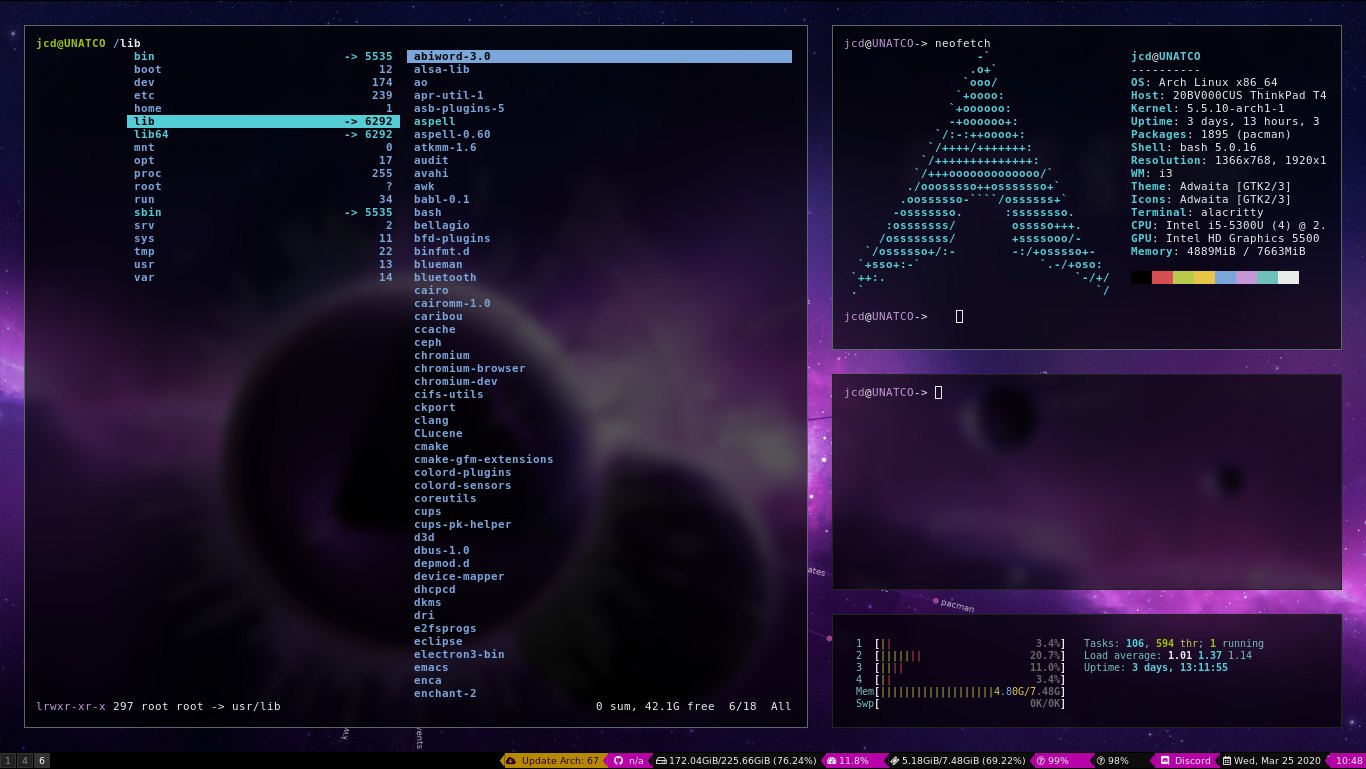
How to Install Arch Linux
By: Joshua Njiru
Thu, 16 Jan 2025 19:42:43 +0000
Arch Linux is a popular Linux distribution for experienced users. It’s known for its rolling release model, which means you’re always using the latest software. However, Arch Linux can be more challenging to install and maintain than other distributions. This article will walk you through the process of installing Arch Linux, from preparation to first boot. Follow each section carefully to ensure a successful installation.
Prerequisites
Before beginning the installation, it is crucial to ensure that you have:
A USB drive (minimum 4GB)
Internet connection
Basic knowledge of command line operations
At least 512MB RAM (2GB recommended)
20GB+ free disk space
Backed up important data
Creating Installation Media
Download the latest ISO from archlinux.org
Verify the ISO signature for security
Create bootable USB using dd command:
<span class="token">sudo</span> <span class="token">dd</span> <span class="token assign-left">bs</span><span class="token">=</span>4M <span class="token assign-left">if</span><span class="token">=</span>/path/to/archlinux.iso <span class="token assign-left">of</span><span class="token">=</span>/dev/sdx <span class="token assign-left">status</span><span class="token">=</span>progress <span class="token assign-left">oflag</span><span class="token">=</span>sync
Boot Preparation
Enter BIOS/UEFI settings
Disable Secure Boot
Set boot priority to USB
Save and exit
What are the Initial Boot Steps?
Boot from USB and select “Arch Linux install medium”
Verify boot mode:
ls /sys/firmware/efi/efivarsInternet Connection
For wired connection:
ip link
dhcpcdFor wireless:
iwctl
station wlan0 scan
station wlan0 connect SSIDVerify connection:
ping archlinux.orgSystem Clock
Update the system clock:
timedatectl set-ntp trueDisk Partitioning
List available disks:
lsblkCreate partitions (example using fdisk):
fdisk /dev/sdaFor UEFI systems:
EFI System Partition (ESP): 512MB
Root partition: Remaining space
Swap partition (optional): Equal to RAM size
For Legacy BIOS:
Root partition: Most of the disk
Swap partition (optional)
Format partitions:
# For EFI partition
mkfs.fat -F32 /dev/sda1
# For root partition
mkfs.ext4 /dev/sda2
# For swap
mkswap /dev/sda3
swapon /dev/sda3Mounting Partitions
# Mount root partition:
mount /dev/sda2 /mnt
# For UEFI systems, mount ESP:
mkdir /mnt/boot
mount /dev/sda1 /mnt/bootBase System Installation
Install essential packages:
pacstrap /mnt base linux linux-firmware base-develSystem Configuration
Generate fstab:
genfstab -U /mnt <> /mnt/etc/fstabChange root into the new system:
arch-chroot /mntSet timezone:
ln -sf /usr/share/zoneinfo/Region/City /etc/localtime
hwclock --systohcConfigure locale:
nano /etc/locale.gen # Uncomment en_US.UTF-8 UTF-8
locale-gen
echo "LANG=en_US.UTF-8" > /etc/locale.confSet hostname:
echo "myhostname" > /etc/hostnameConfigure hosts file:
nano /etc/hosts
# Add
127.0.0.1 localhost
::1 localhost
127.0.1.1 myhostname.localdomain myhostnameBoot Loader Installation
For GRUB on UEFI systems:
pacman -S grub efibootmgr
grub-install --target=x86_64-efi --efi-directory=/boot --bootloader-id=GRUB
grub-mkconfig -o /boot/grub/grub.cfgFor GRUB on Legacy BIOS:
pacman -S grub
grub-install --target=i386-pc /dev/sda
grub-mkconfig -o /boot/grub/grub.cfgNetwork Configuration
Install network manager:
pacman -S networkmanager
systemctl enable NetworkManagerUser Management
Set root password:
passwdCreate user account:
useradd -m -G wheel username
passwd usernameConfigure sudo:
EDITOR=nano visudo
# Uncomment %wheel ALL=(ALL) ALLFinal Steps
Exit chroot:
exitUnmount partitions:
umount -R /mntReboot:
rebootPost-Installation
After first boot:
Install graphics drivers:
pacman -S xf86-video-amdgpu # For AMD
pacman -S nvidia nvidia-utils # For NVIDIAInstall desktop environment (example with GNOME):
pacman -S xorg gnome
systemctl enable gdmInstall common applications:
pacman -S firefox terminal-emulator file-managerTroubleshooting Tips
If bootloader fails to install, verify EFI variables are available
For wireless issues, ensure firmware is installed
Check logs with
journalctl
for error messages
Verify partition mounts with
lsblk
Maintenance Recommendations
Regular system updates:
pacman -SyuClean package cache periodically:
pacman -ScCheck system logs regularly:
journalctl -p 3 -xbMore Articles from Unixmen
https://www.unixmen.com/minimal-tools-on-arch-linux/
https://www.unixmen.com/top-things-installing-arch-linux/
The post How to Install Arch Linux appeared first on Unixmen.
Recommended Comments