MBR vs GPT SSD: Which Partition Style is Better?
Wed, 12 Feb 2025 15:52:02 +0000
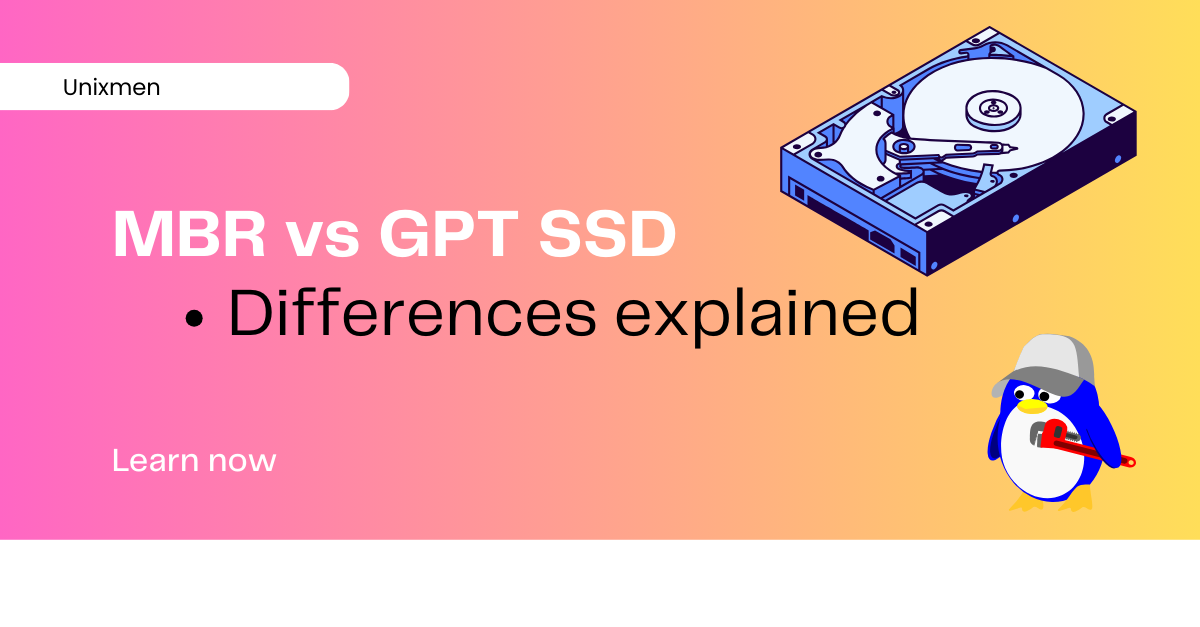 When you are setting up an SSD, one of the most important questions that you face is: which is the right partition style for me? There is a decision to make: MBR vs GPT SSD. MBR stands for Master Boot Record while GPT stands for GUID Partition table. This choice is important because the choice you make will determine the compatibility, performance, and future expansion options.
When you are setting up an SSD, one of the most important questions that you face is: which is the right partition style for me? There is a decision to make: MBR vs GPT SSD. MBR stands for Master Boot Record while GPT stands for GUID Partition table. This choice is important because the choice you make will determine the compatibility, performance, and future expansion options.
In this article, let us explain each partition style’s advantages, limitations, use cases and most importantly the answer to the battle: MBR vs GPT SSD.
Understanding the MBR and GPT Partition Styles
What is MBR (Master Boot Record)?
MBR is the forerunner here. It is the older partitioning scheme introduced in 1983. It stores the partition information and the bootloader in the first sector of the storage device.
Salient Features of MBR
The MBR style of partition supports 4 primary partitions: 3 primary and 1 extended partition. This works only in drives up to 2TB in capacity. This uses BIOS-based boot made. The chance of corruption is higher because this style of partition is less resilient since partition data is stored in a single location.
What is GPT (GUID Partition Table)?
GPT is the modern partitioning style, and it is part of the UEFI (Unified Extensible Firmware Interface) standard.
Salient Features of GPT
When compared to the 4 partitions in the MBR, the SSD style supports up to 128 partitions. And this partition limit is enforced only in Windows whereas in Linux, there is no upper limit of partitions. The GPT partition can work on drives larger than 2TB as well. This uses the UEFI based boot mode compared to the legacy BIOS mode used by MBR. This style stores multiple copies of partition data across the disk so the chance of corruption is minimized. This supports some advanced features like secure boot mode and also comes with better partition error detection.
MBR vs GPT SSD: Differences Explained
Here is a comparison in table format to make your decision making easier.
| Description | MBR | GPT |
| Drive size | Maximum 2TB | Maximum 9.4ZB (Zeta byte) |
| Partition limit | 4 primary partitions | 128 primary partitions |
| Boot mode | BIOS (legacy) | UEFI |
| Data redundancy | No | Yes (multiple copies) |
| Compatibility | Works with older versions | Requires modern versions |
When to Use MBR vs GPT SSD
When Should You Use MBR
Prefer MBR if:
- You are using older operating systems that does not support UEFI
- The SSD capacity is less than 2TB
- You need legacy BIOS boot support
When Should You Use GPT
Your choice should be GPT if:
- Your operating systems are modern like Windows 11 or Ubuntu latest LTS versions
- Your SSD has capacity more than 2TB
- You want better redundancy and data protection
- You need an SSD type that supports more than 4 partitions
How can You Convert MBR to GPT SSD
Follow these instructions in the same sequence listed here.
How to Check Partition Type in Windows
- Open the Disk Management window. To do this, open the Run terminal and execute “diskmgmt.msc”
- Right-click your SSD and then select “Properties”.
- Under the “Volumes” tab, check the “Partition Style” field. The value will be either MBR or GPT.
Convert MBR to GPT in Windows
- Get backups of all your data.
- Open “Disk Management” window.
- Right-click the SSD and then click “Delete Volume”. Double check if your backups are reliable since this step deletes all your data”.
- Right-click the SSD and then select “Convert to GPT Disk”.
If you are interested, learn more from Microsoft’s own documentation here.
How to Convert MBR to GPT using Command Prompt
Be very careful with this method as there are chances of data loss.
- Open Command Prompt as Administrator.
- Type “diskpart” and press the Enter key.
- Type “list disk” and press the Enter key to see the list of all available drives.
- Type “select disk ssdnumber” and press the Enter key (replace “ssdnumber” with the SSD drive’s number).
- Execute the “clean” command. This deletes all the partitions.
- Execute the command “convert gpt”.
Convert MBR to GPT using MBR2GPT
This method involves no threat of data loss, but we tried it only on Microsoft Windows 10 and 11 OS versions only.
- Open Command Prompt as Administrator.
- Run the command: mbr2gpt /validate /disk:ssdnumber (replace ssdnumber with the SSD Number).
- Once the validation passes, run the command: mbr2gpt /convert /disk:ssdnumber
Key Takeaways
For modern SSDs, the obvious winner in the MBR vs GPT SSD battle is the GPT. GPT is the better choice when it comes to improved partition support, data redundancy, compatibility with most UEFI based systems. That being said, we cannot sideline MBR. It is still useful for legacy systems running on BIOS environments and smaller than 2TB SSDs. So, the comparison of MBR vs GPT SSD comes down to your environment and requirements. Here is a summarized version of what we learnt today:
- MBR is for older systems and BIOS based bootloaders
- GPT is for modern SSD, large capacity drives, and UEFI bootloaders.
We hope we have covered all topics so that you can make an informed decision to optimize SSD performance and compatibility.
You Might Also Like
Secure Erase your SSD | Unixmen
The post MBR vs GPT SSD: Which Partition Style is Better? appeared first on Unixmen.
Recommended Comments