How to Update Ubuntu
Sat, 26 Apr 2025 15:58:04 +0000
Updating your Ubuntu system is crucial for maintaining security, fixing bugs, and accessing new features. This article will guide you through the various methods to update Ubuntu, from basic command-line options to graphical interfaces.
Why Regular Updates Matter
Keeping your Ubuntu system updated provides several benefits:
- Security patches that protect against vulnerabilities
- Bug fixes for smoother operation
- Access to new features and improvements
- Better hardware compatibility
- Longer-term system stability
Command-Line Update Methods
The Basic Update Process
The simplest way to update Ubuntu via the terminal is:
sudo apt update
sudo apt upgrade
The first command refreshes your package lists, while the second installs available updates.
Comprehensive System Updates
For a more thorough update, including kernel updates and package removals:
sudo apt update
sudo apt full-upgrade
Security Updates Only
If you only want security-related updates:
sudo apt update
sudo apt upgrade -s
sudo unattended-upgrade --dry-run
Graphical Interface Updates
Software Updater
Ubuntu’s built-in Software Updater provides a user-friendly way to update:
- Click on the “Activities” button in the top-left corner
- Search for “Software Updater”
- Launch the application and follow the prompts
Software & Updates Settings
For more control over update settings:
- Open “Settings” > “Software & Updates”
- Navigate to the “Updates” tab
- Configure how often Ubuntu checks for updates and what types to install
Upgrading Ubuntu to a New Version
Using the Update Manager
To upgrade to a newer Ubuntu version:
sudo do-release-upgrade
For a graphical interface, use:
- Open Software Updater
- Click “Settings”
- Set “Notify me of a new Ubuntu version” to your preference
- When a new version is available, you’ll be notified
Scheduled Updates
For automatic updates:
sudo apt install unattended-upgrades
sudo dpkg-reconfigure unattended-upgrades
This configures your system to install security updates automatically.
Troubleshooting Common Update Issues
Package Locks
If you encounter “unable to acquire the dpkg frontend lock”:
sudo killall apt apt-get
sudo rm /var/lib/apt/lists/lock
sudo rm /var/cache/apt/archives/lock
sudo rm /var/lib/dpkg/lock
Repository Issues
If repositories aren’t responding:
- Navigate to “Software & Updates”
- Under “Ubuntu Software,” change the download server
Insufficient Space
For disk space issues:
sudo apt clean
sudo apt autoremove
Best Practices for Ubuntu Updates
- Regular Schedule: Update at least weekly for security
- Backups: Always back up important data before major updates
- Changelogs: Review update notes for critical changes
- Timing: Schedule updates during low-usage periods
- Testing: For servers, test updates in a development environment first
Summary
In summation, regularly updating your Ubuntu system is essential for security and performance. Whether you prefer the command line or graphical interfaces, Ubuntu provides flexible options to keep your system current and protected.
Similar Articles
https://ubuntu.com/server/docs/how-to-upgrade-your-release/
https://www.cyberciti.biz/faq/upgrade-update-ubuntu-using-terminal/
More Articles from Unixmen
The post How to Update Ubuntu appeared first on Unixmen.
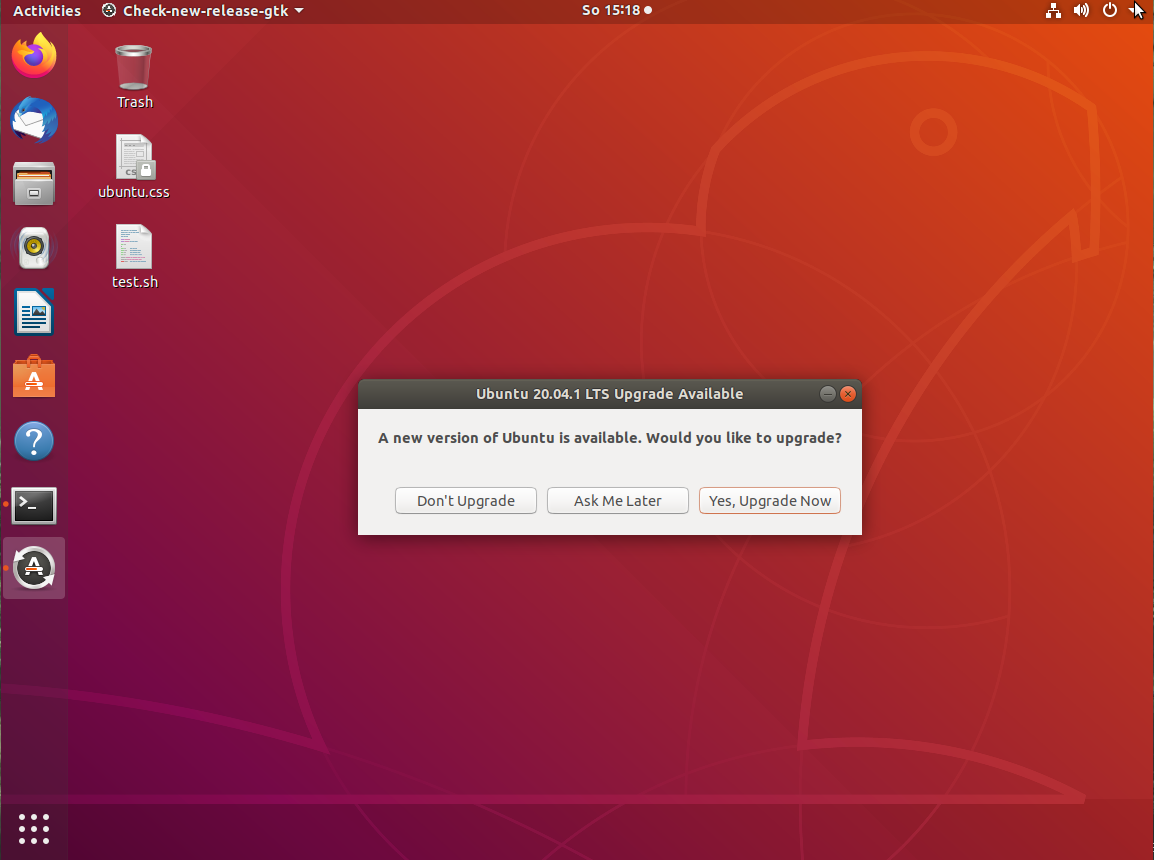
Recommended Comments