How to Type Emojis in Ubuntu Linux
Sat, 26 Apr 2025 15:55:04 +0000
Emojis have become an essential part of modern digital communication, adding emotion and context to our messages. While typing emojis is straightforward on mobile devices, doing so on Ubuntu and other Linux distributions can be less obvious. This guide covers multiple methods on how to type emojis in Ubuntu, from keyboard shortcuts to dedicated applications.
Why Use Emojis on Ubuntu?
Emojis aren’t just for casual conversations. They can enhance:
- Professional communications (when used appropriately)
- Documentation
- Social media posts
- Blog articles
- Desktop applications
- Terminal customizations
Method 1: Character Map (Pre-installed)
Ubuntu comes with a Character Map utility that includes emojis:
- Press the Super (Windows) key and search for “Character Map”
- Open the application
- In the search box, type “emoji” or browse categories
- Double-click an emoji to select it
- Click “Copy” to copy it to your clipboard
- Paste it where needed using Ctrl+V
Pros: No installation required Cons: Slower to use for frequent emoji needs
Method 2: How to Type Emojis Using Keyboard Shortcuts
Ubuntu provides a built-in keyboard shortcut for emoji insertion:
- Press Ctrl+Shift+E or Ctrl+. (period) in most applications
- An emoji picker window will appear
- Browse or search for your desired emoji
- Click to insert it directly into your text
Note: This shortcut works in most GTK applications (like Firefox, GNOME applications) but may not work in all software.
Method 3: Emoji Selector Extension
For GNOME desktop users:
- Open the “Software” application
- Search for “Extensions”
- Install GNOME Extensions app if not already installed
- Visit extensions.gnome.org in Firefox
- Search for “Emoji Selector”
- Install the extension
- Access emojis from the top panel
Pros: Always accessible from the panel Cons: Only works in GNOME desktop environment
Method 4: EmojiOne Picker
A dedicated emoji application:
sudo apt install emoji-picker
After installation, launch it from your applications menu or by running:
emoji-picker
Pros: Full-featured dedicated application Cons: Requires installation
Method 5: Using the Compose Key
Set up a compose key to create emoji sequences:
- Go to Settings > Keyboard > Keyboard Shortcuts > Typing
- Set a Compose Key (Right Alt is common)
- Use combinations like:
- Compose + : + ) for

- Compose + : + ( for

- Compose + : + ) for
Pros: Works system-wide Cons: Limited emoji selection, requires memorizing combinations
Method 6: Copy-Paste from the Web
A simple fallback option:
- Visit a website like Emojipedia
- Browse or search for emojis
- Copy and paste as needed
Pros: Access to all emojis with descriptions Cons: Requires internet access, less convenient
Method 7: Using Terminal and Commands
For terminal lovers, you can install
:
sudo snap install emote
Then launch it from the terminal:
emote
Or set up a keyboard shortcut to launch it quickly.
Method 8: IBus Emoji
For those using IBus input method:
- Install IBus if not already installed:
sudo apt install ibus
- Configure IBus to start at login:
im-config -n ibus
- Log out and back in
- Press Ctrl+Shift+e to access the emoji picker in text fields
Troubleshooting Emoji Display Issues
If emojis appear as boxes or don’t display correctly:
- Install font support:
sudo apt install fonts-noto-color-emoji
- Update font cache:
fc-cache -f -v
- Log out and back in
Using Emojis in Specific Applications
In the Terminal
Most modern terminal emulators support emoji display. Try:
echo "Hello 👋 Ubuntu!"
In LibreOffice
Use the Insert > Special Character menu or the keyboard shortcuts mentioned above.
In Code Editors like VS Code
Most code editors support emoji input through the standard keyboard shortcuts or by copy-pasting.
Summary
Ubuntu offers multiple ways to type and use emojis, from built-in utilities to specialized applications. Choose the method that best fits your workflow, whether you prefer keyboard shortcuts, graphical selectors, or terminal-based solutions.
By incorporating these methods into your Ubuntu usage, you can enhance your communications with the visual expressiveness that emojis provide, bringing your Linux experience closer to what you might be used to on mobile devices.
More From Unixmen
Similar Articles
http://www.omgubuntu.co.uk/2018/06/use-emoji-linux-ubuntu-apps
The post How to Type Emojis in Ubuntu Linux appeared first on Unixmen.
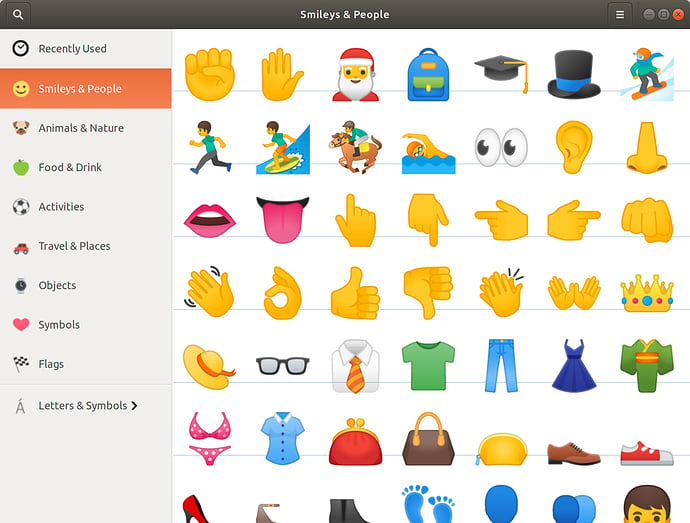
Recommended Comments