LHB Linux Digest #25.12: Vim Mouse Mode, Dir Command, Sticky Bits and More
Fri, 06 Jun 2025 17:33:26 +0530
Lesser known... that's the theme of this week's newsletter. Hope you like it 😄
Here are the highlights of this edition :
- Lesser known mouse mode in Vim
- Lesser known dir command in Linux
- Lesser known special file permissions
- And your regular dose of better known memes, tips and news ;)
🚀 Level up your coding skills and build your own bots
Harness the power of machine learning to create digital agents and more with hot courses like Learning LangChain, The Developer's Playbook for Large Language Model Security, Designing Large Language Model Applications, and more.
Part of the purchase goes to Code for America! Check out the ebook bundle here.
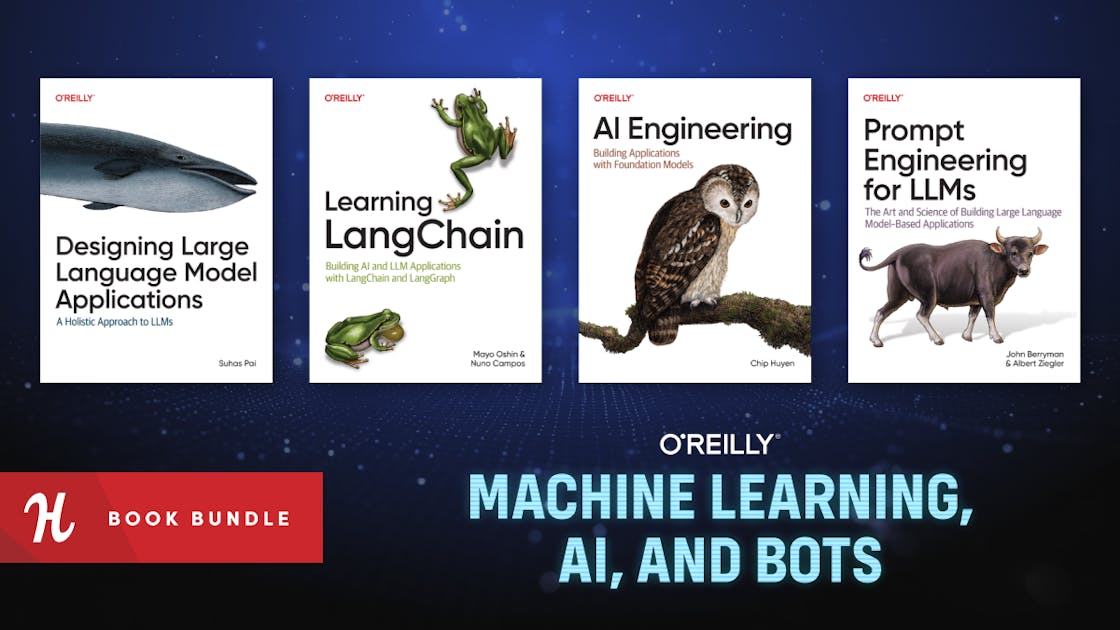

Recommended Comments