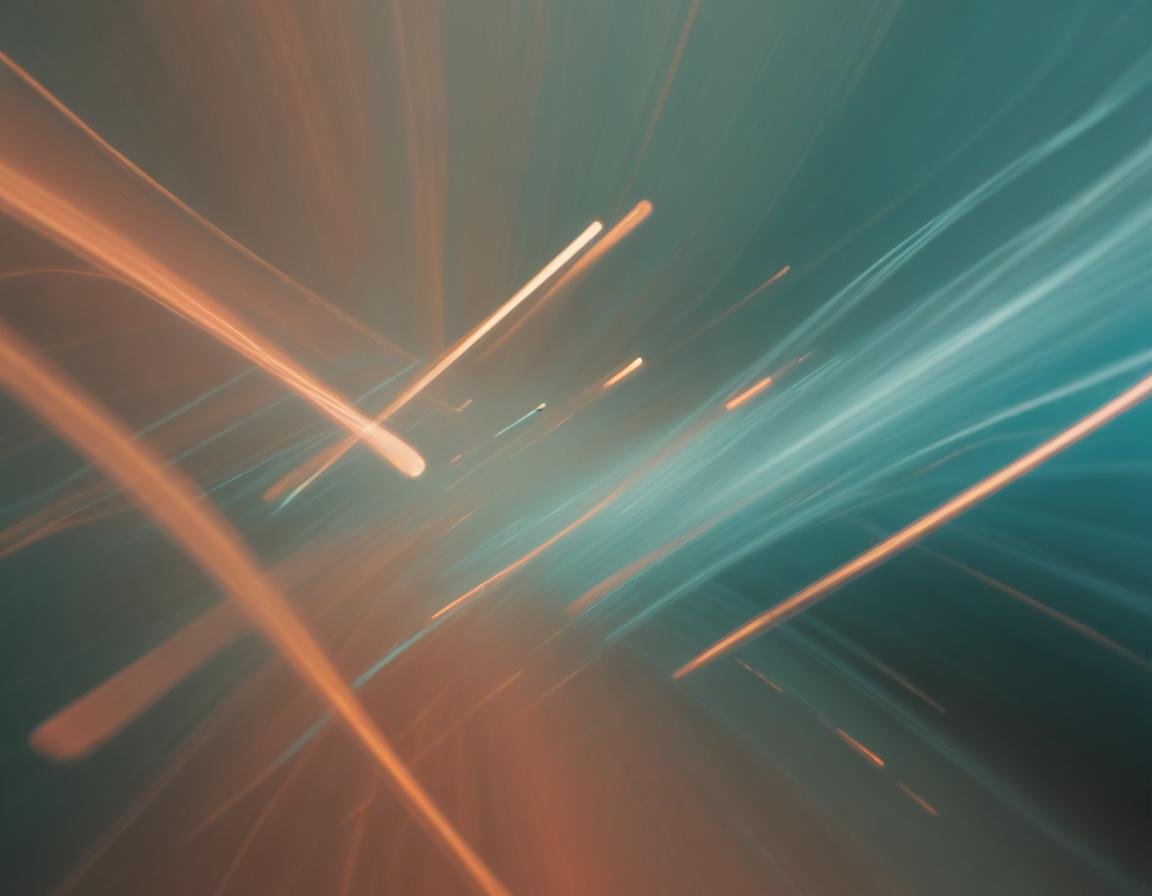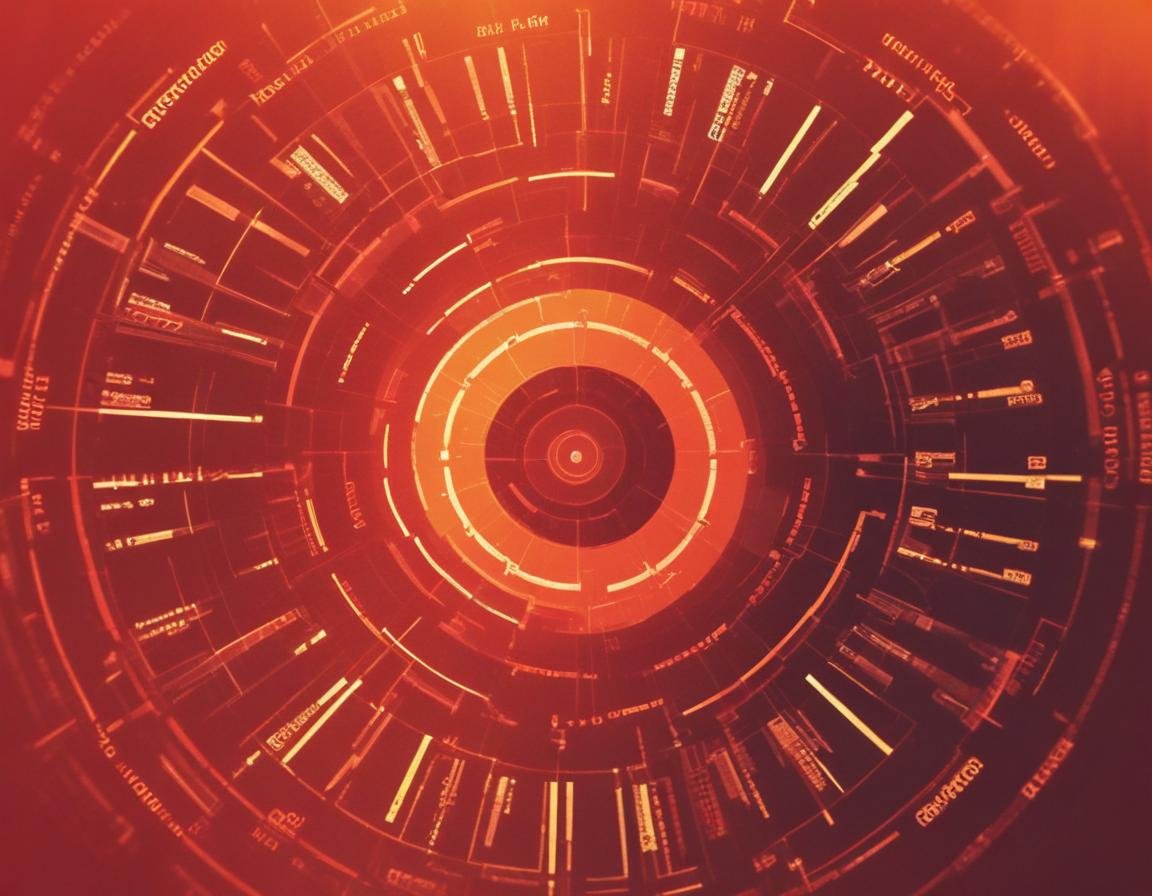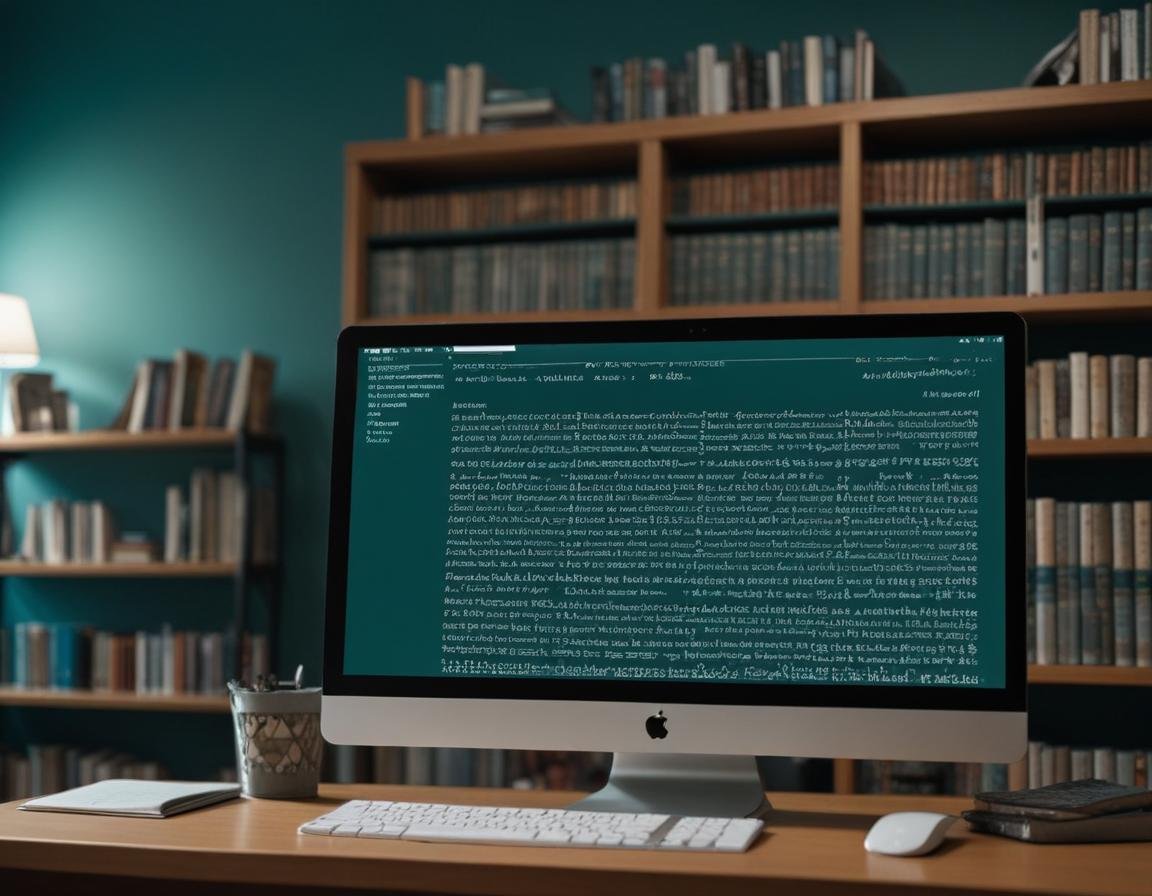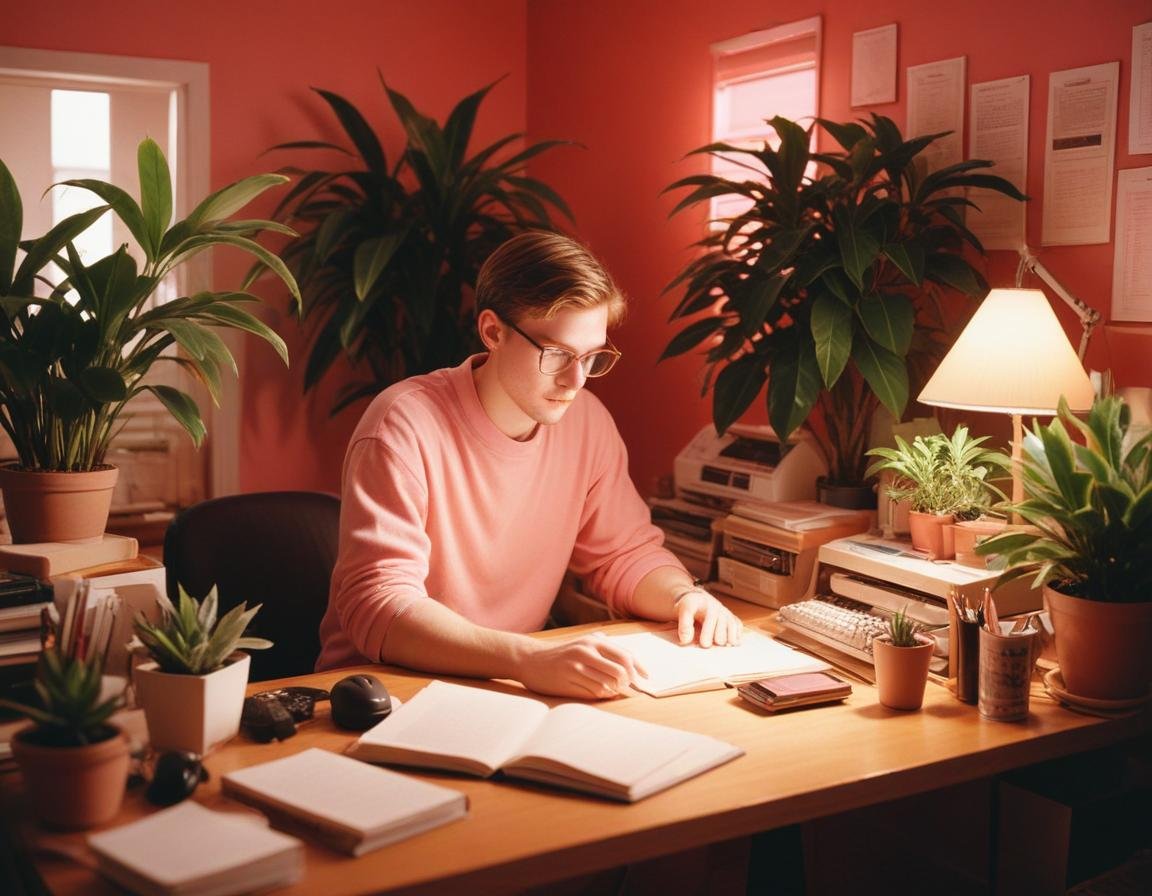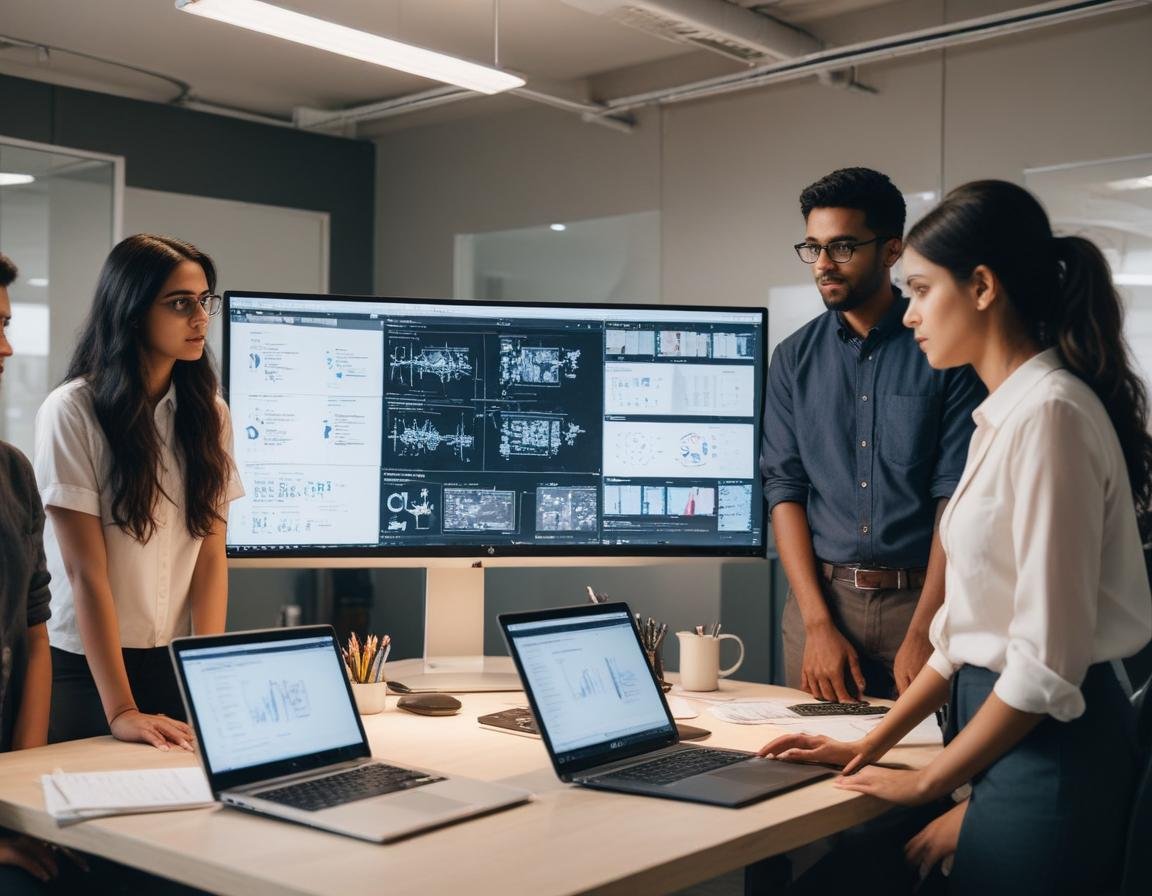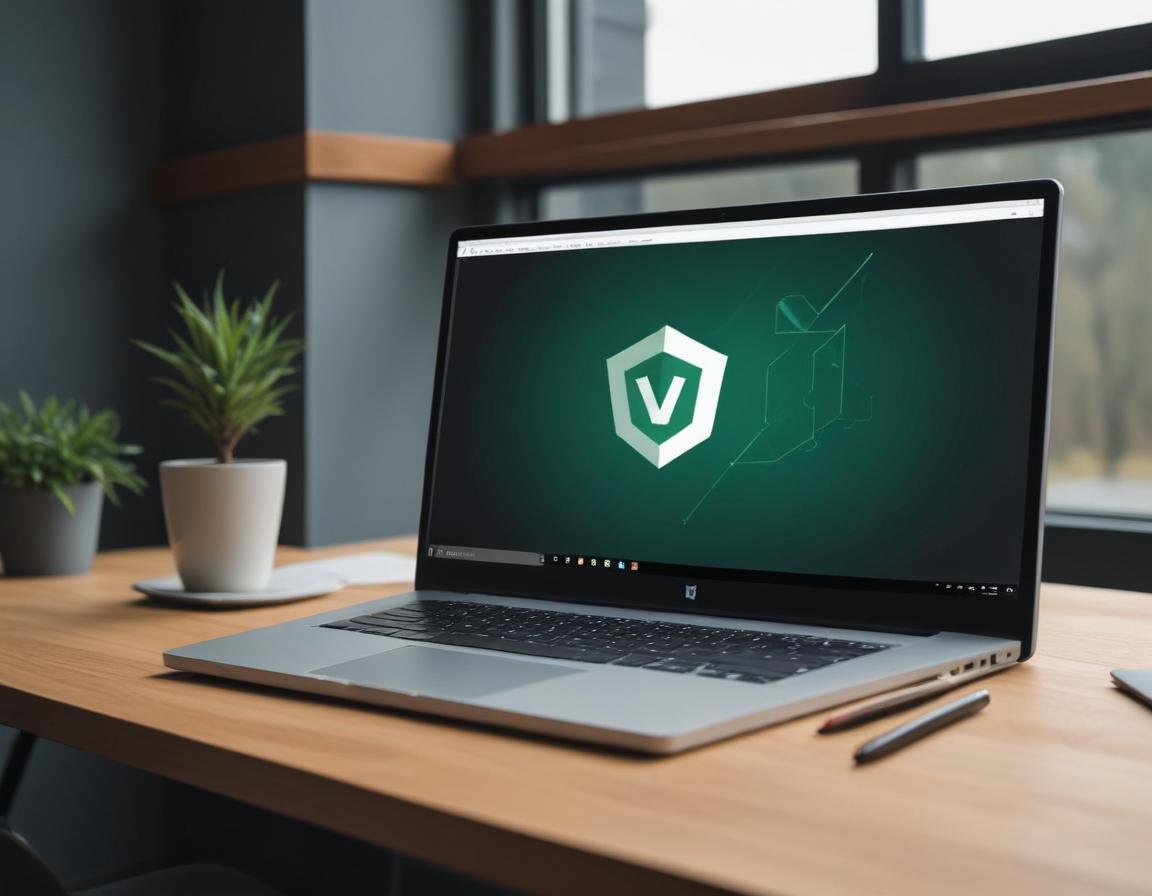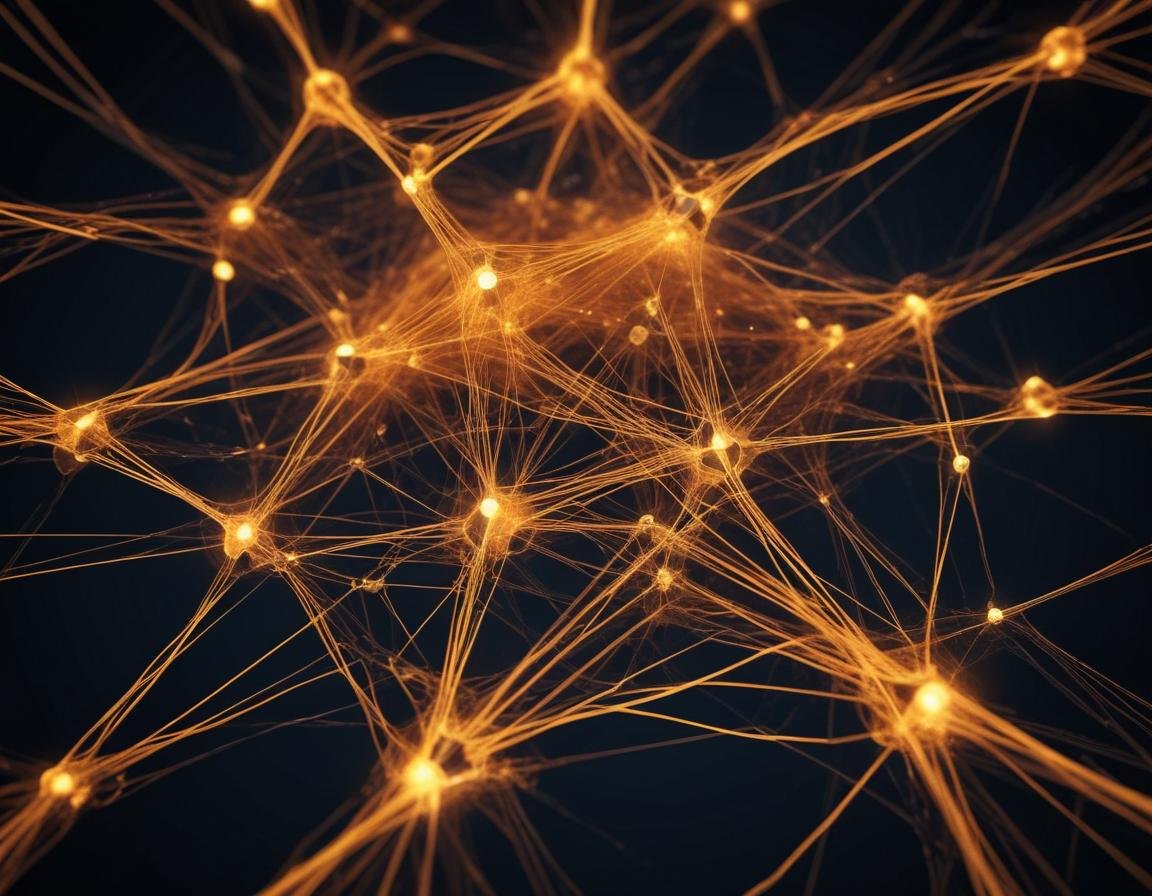- 0 Comments
- 243 views
Welcome to CodeNameJessica
✨ Welcome to CodeNameJessica! ✨
💻 Where tech meets community.
Hello, Guest! 👋
You're just a few clicks away from joining an exclusive space for tech enthusiasts, problem-solvers, and lifelong learners like you.
🔐 Why Join?
By becoming a member of CodeNameJessica, you’ll get access to:
✅ In-depth discussions on Linux, Security, Server Administration, Programming, and more
✅ Exclusive resources, tools, and scripts for IT professionals
✅ A supportive community of like-minded individuals to share ideas, solve problems, and learn together
✅ Project showcases, guides, and tutorials from our members
✅ Personalized profiles and direct messaging to collaborate with other techies
🌐 Sign Up Now and Unlock Full Access!
As a guest, you're seeing just a glimpse of what we offer. Don't miss out on the complete experience! Create a free account today and start exploring everything CodeNameJessica has to offer.
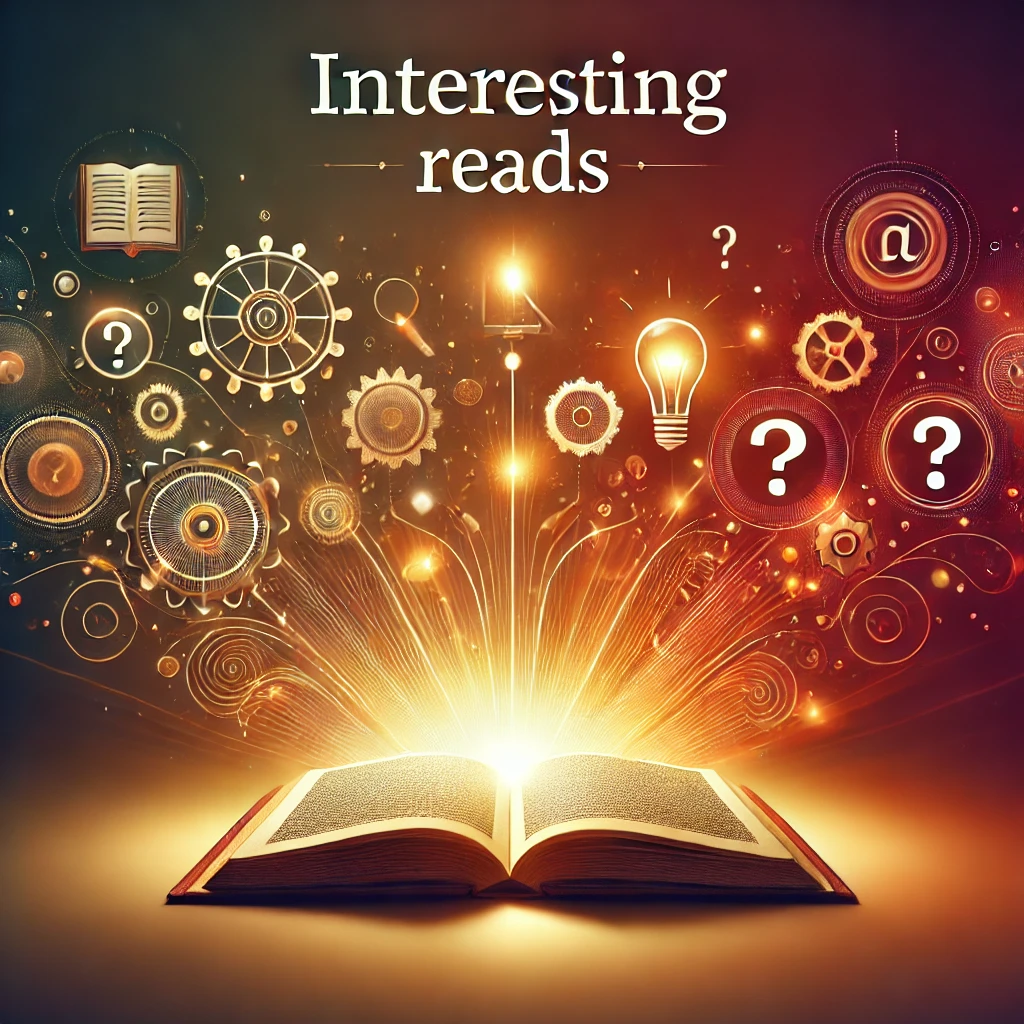
-
Entries
47 -
Comments
0 -
Views
25967
Entries in this blog
- 0 Comments
- 222 views
- 0 Comments
- 242 views
- 0 Comments
- 235 views
- 0 Comments
- 214 views
- 0 Comments
- 205 views
- 0 Comments
- 210 views
- 0 Comments
- 238 views
- 0 Comments
- 233 views
- 0 Comments
- 228 views
- 0 Comments
- 217 views
- 0 Comments
- 211 views
- 0 Comments
- 235 views
- 0 Comments
- 336 views
- 0 Comments
- 4393 views
- 0 Comments
- 8268 views
- 0 Comments
- 4396 views
- 0 Comments
- 202 views
- 0 Comments
- 174 views
- 0 Comments
- 215 views
- 0 Comments
- 223 views
- 0 Comments
- 185 views