Clean Up Your GNOME Panel With This New Extension
Mon, 17 Nov 2025 12:49:10 GMT

I rely heavily on GNOME extensions for my daily workflow. From Dash to Dock for quick app launching to Tiling Shell to effortlessly manage app windows while working. These basically turn the vanilla GNOME experience into something that truly fits my needs.
While browsing through the latest This Week in GNOME post, I stumbled upon something interesting. A developer announced Veil, describing it as a cleaner and more modern way than Hide Items to manage applets in the GNOME panel.
It sounded promising. So I decided to take it for a spin and see what it brings to the table.
Veil: Overview ⭐
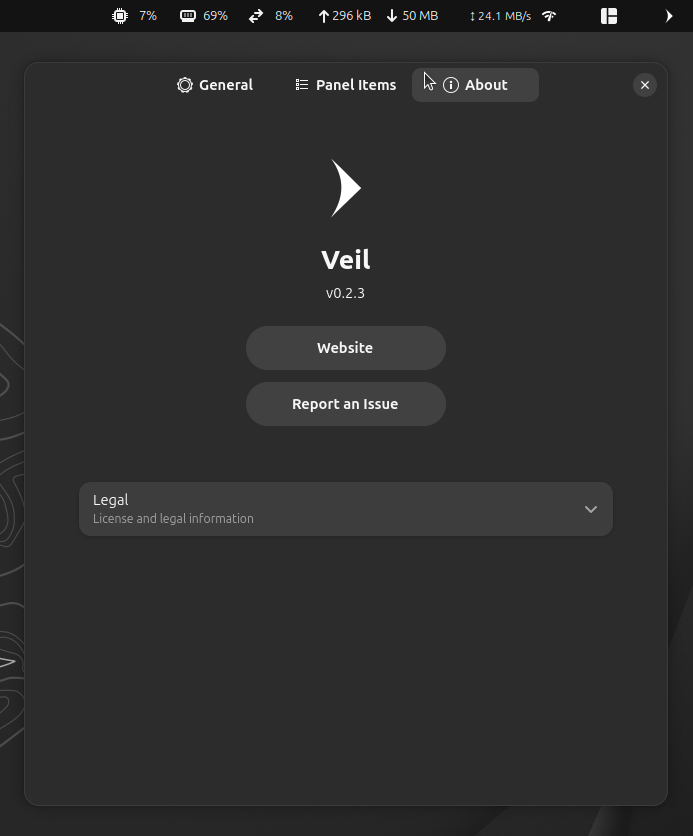
Veil comes from Dagim G. Astatkie, a software professional based out of Ethiopia. This extension addresses a common frustration among GNOME users. If you are a power user, then your top panel can quickly fill up with system indicators and status icons.
It gets messy fast, and Veil gives you control over what stays visible and what gets hidden away.
It offers many handy features, like auto-hide items on timer, slick animations when showing or hiding items, and the ability to selectively choose which panel icons stay visible.
Initial Impressions 👨💻
I installed it using Extension Manager on a Ubuntu 25.10 system, and I found it straightforward from start to finish. First, I enabled a few other extensions to properly test how Veil handles multiple panel items. Once that was done, everything clicked into place.
A single click on the sharp-looking arrow at the top right of the panel did the trick. My network stats indicator disappeared. The Tiling Shell layout switcher vanished. System Monitor went away too. A clean top panel, just like that.
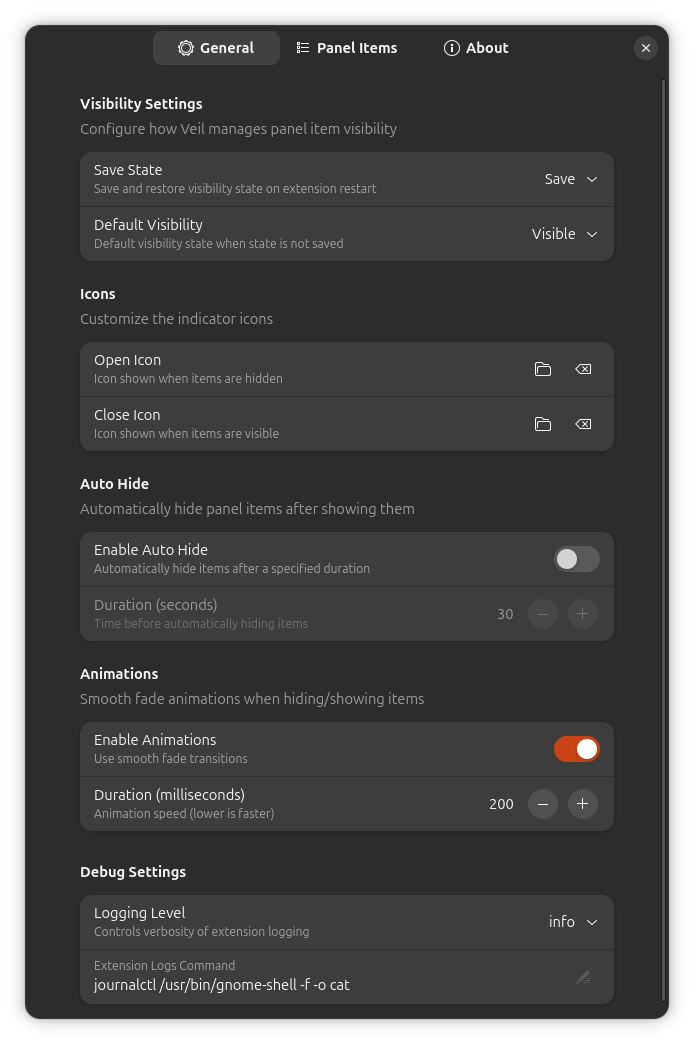
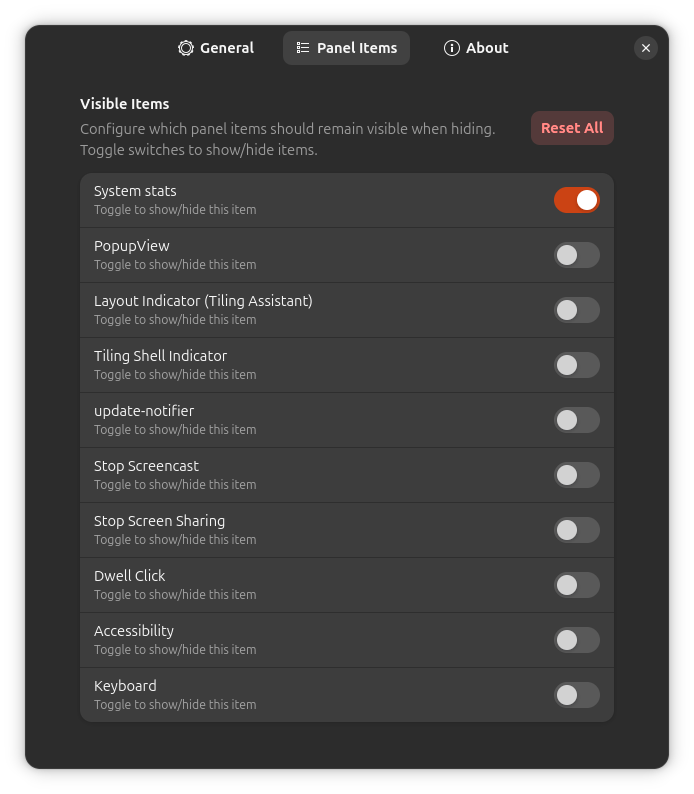
Veil's General and Panel Items page.
If I wanted to tweak things further, I could easily do so by heading into the "General" tab of the extension settings. There I got to play around with options like save state, default visibility, changing the arrow icon to something else for open and close actions, configuring auto-hide timing, and deciding which items stay visible at all times.
This level of freedom should be enough for most people who want a clean top panel and some peace of mind.
📥 Get Veil
If you already have GNOME extensions set up on your system, installation is straightforward. Visit the extensions website or open Extension Manager and search for "Veil" by author "JD".
If you haven't configured extensions yet, our complete guide on GNOME shell extensions will walk you through the entire setup process. The source code for Veil lives on GitHub for those interested in contributing or building from source.
Suggested Read 📖


Recommended Comments