Exploring Firefox Tab Groups: Has Mozilla Redeemed Itself?
Thu, 01 May 2025 05:10:17 GMT
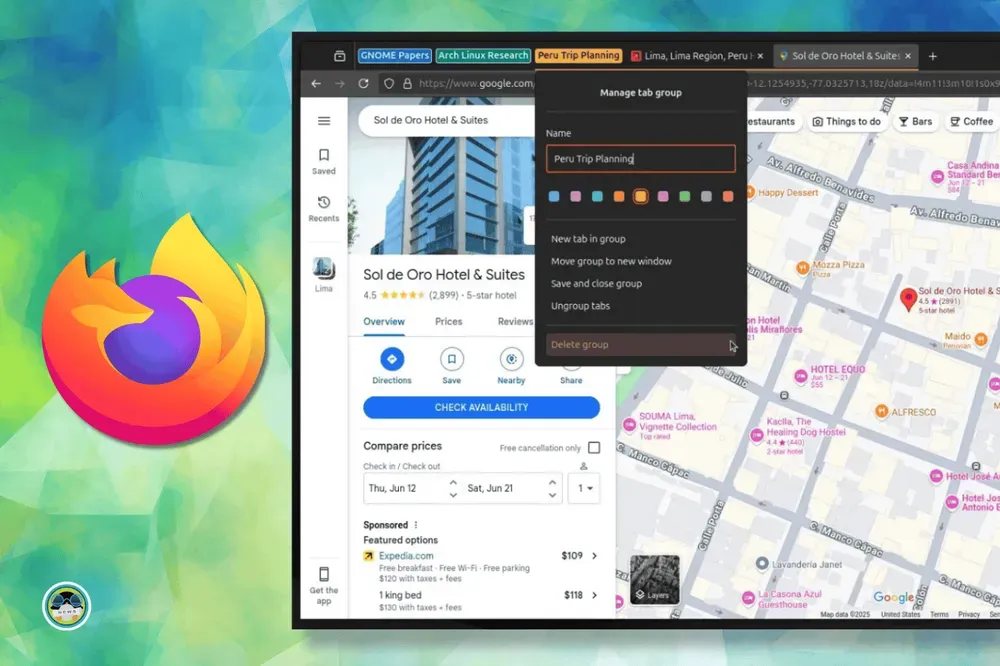
Mozilla's Firefox needs no introduction. It is one of the few web browsers around that is not based on Chromium, setting out to provide a privacy-focused browsing experience for its users.
Sadly, some recent maneuvers have landed it in hot water, the most recent of which was a policy change that resulted in an intense backlash from the open source community, who felt wronged.
The consensus being that Mozilla broke their promise of not selling user data, leading to widespread concern over the organization's commitment to user privacy.
Since then, they have tweaked Firefox's Terms of Use to better reflect how they handle user data, clarifying that they do not claim ownership over user content and that any data collected is used for maintaining and improving Firefox, in line with their Privacy Policy.
Behind the scenes, Mozilla has also been focusing on developing more AI-powered features for Firefox—an approach that has drawn mixed reactions, with many asking for improvements to the core, everyday browser functionality.
Luckily, they have finally delivered something on that front by implementing the long-requested Tab Groups feature.
Firefox Tab Groups: Why Should You Use It?
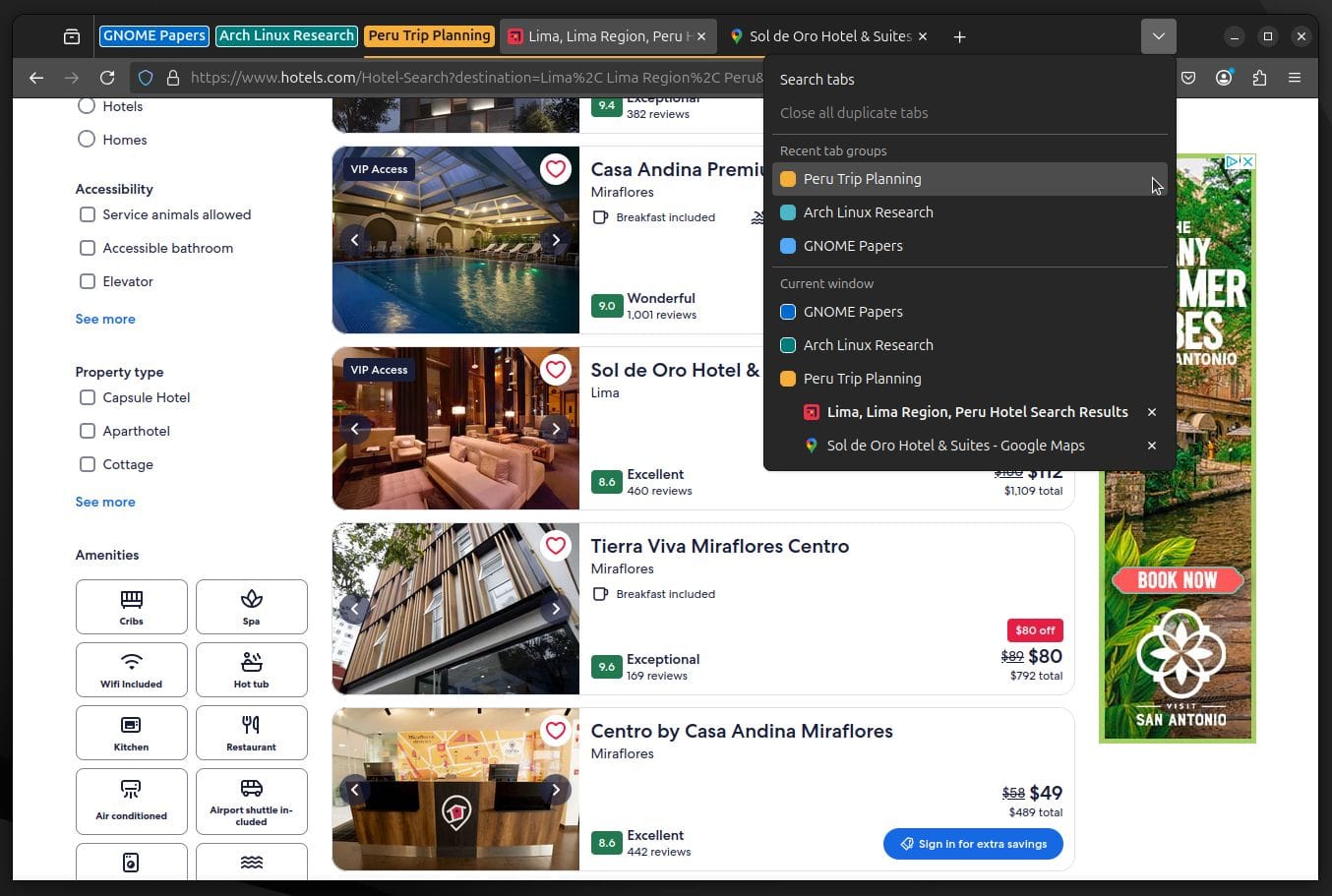
As the name implies, Tab Groups allows users to organize multiple open tabs into customizable, color-coded, and collapsible sections—making it significantly easier for users to reduce visual clutter, stay focused on priority tasks, and streamline workflows.
This can greatly boost productivity, especially when paired with the right tools and tips for optimizing your workflow on a Linux desktop. Being someone who has to go through a lot of material when researching topics, I fully understand the importance of efficient tab management on a web browser.
Using a tab grouping feature like this helps minimize distractions, keeps your browser organized, and ensures quick access to important information without you getting overwhelmed by an endless stack of tabs.
You can learn more about how this came to be on the announcement blog.
How to Group Tabs in Firefox?
If you are looking to integrate this neat feature into your workflow, then you have to first ensure that you are on Firefox 138 or later. After that, things are quite straightforward.
Open up a bunch of new tabs and drag/drop one onto the other. This should open up the "Create tab group" dialog. Here, enter the name for the tab group, give it a color, and then click on "Done".
You can right-click on existing tabs to quickly add them to tab groups, or remove them for easy reorganization into new groups.
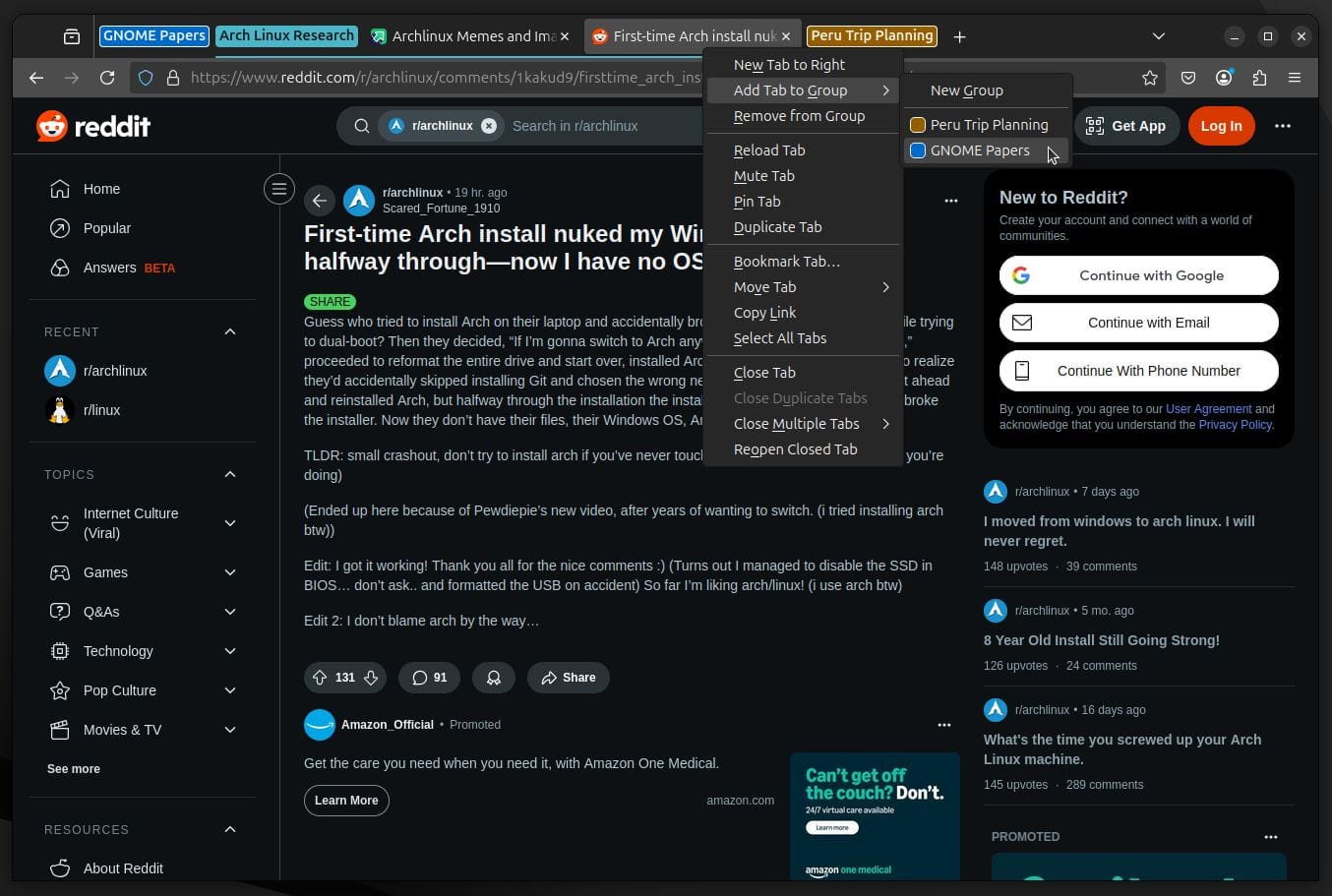
Tab groups can be expanded or collapsed with a simple left-click, and you can drag them to rearrange as needed. If you accidentally close Firefox, or even do so intentionally, you can still access your previous tab groups by clicking the downward arrow button above the address bar.
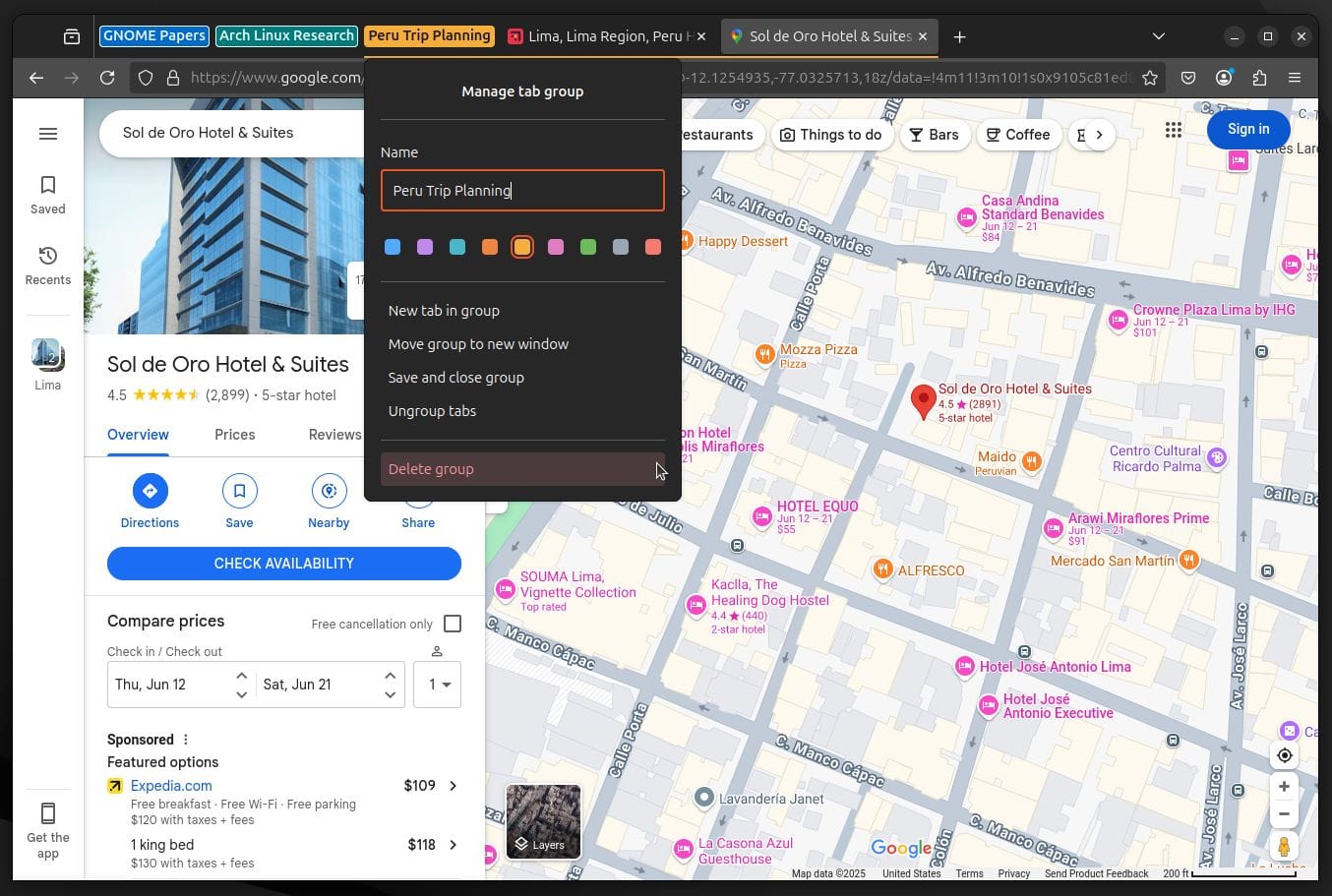
Similarly, managing an existing tab group is easy—just right-click on the group to open the "Manage tab group" dialog. From there, you can rename the group, change its color, move it around, or delete it entirely.
Besides that, Mozilla has mentioned that they are already experimenting with AI-powered tools for organizing tabs by topic, which runs on their on-device AI implementation. It is live on the Firefox Nightly build and can be accessed from the "Suggest more of my tabs" button.
Suggested Read 📖
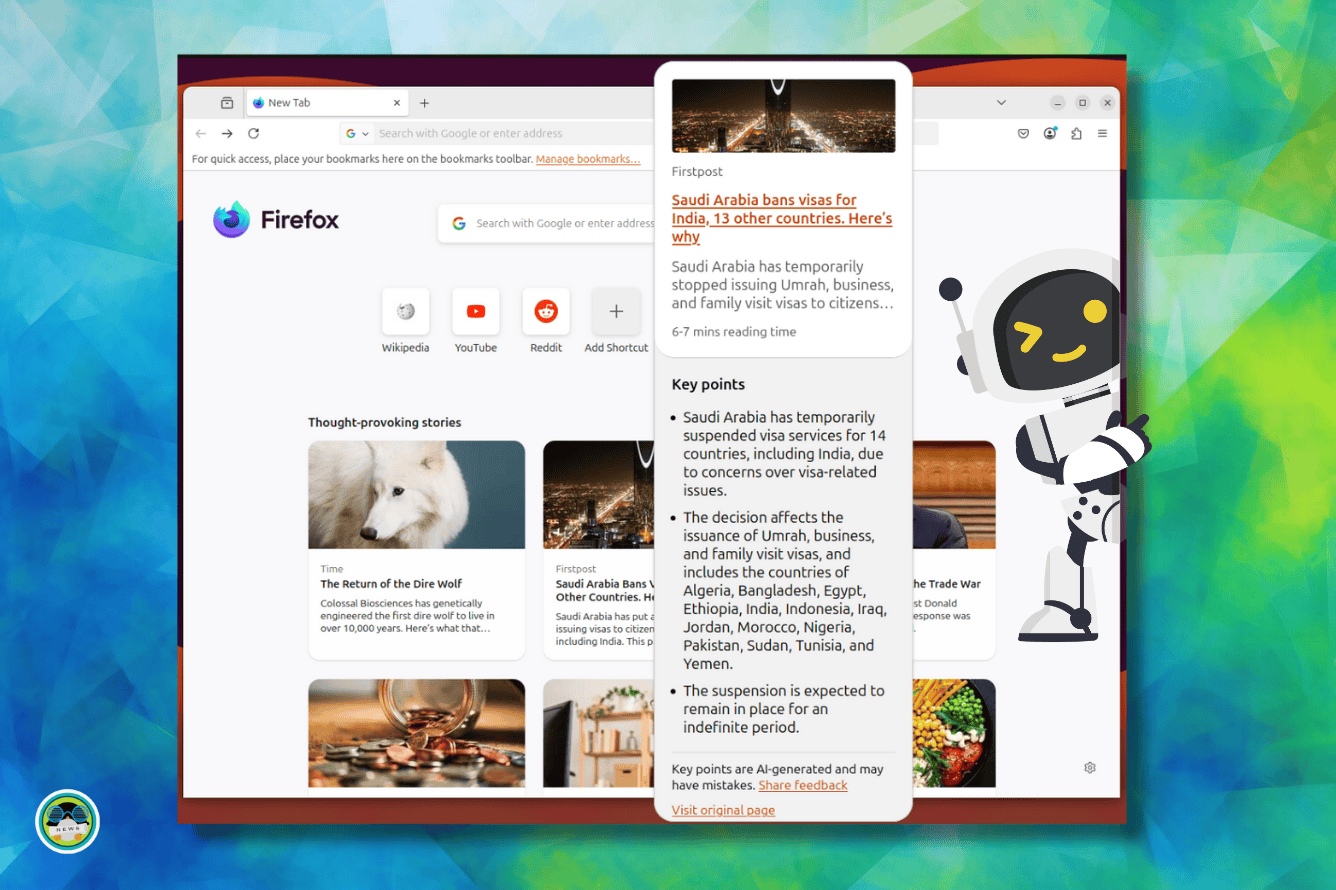

Recommended Comments